
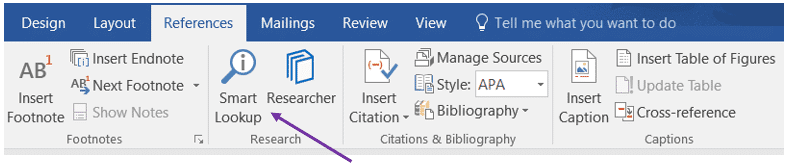
Smart Lookup & Researcher in Word
Are you stuck on a word because you forgot its definition or meaning? Are you in the middle of a paper but realize you actually know less about the topic than you initially thought? Do you have to do some more research to finally complete the work? Lucky for you, Microsoft has the perfect features to help with that: Smart Lookup and Researcher!
Smart Lookup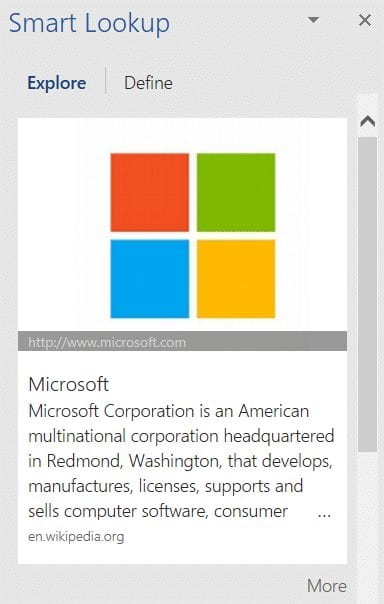
This feature automatically finds information on the Web using Microsoft’s Bing search engine without forcing users to open up an Internet browser and run a search manually. There are two ways you can access the Smart Lookup Insights Pane:
- Option 1: Select a word or phrase, right-click it, and choose Smart Lookup. The insights pane will open with definitions, Wiki articles, and top related searches from the web.
- Option 2: Under the References tab in the Ribbon, simply select Smart Lookup within the Research section. The same insights pane will open to the right of the document.
Applies to: Excel 2016, Word 2016, Outlook 2016, PowerPoint 2016
Researcher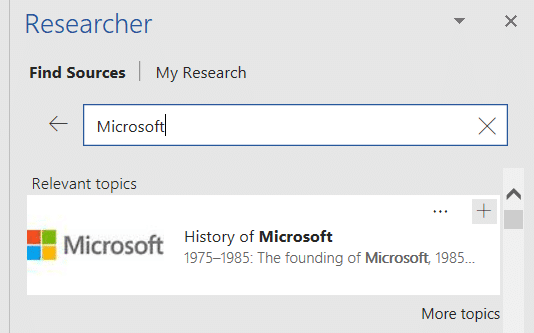
Researcher in Microsoft Word helps you find and incorporate reliable sources and content for your paper in just a few steps. Explore and research the material related to your content and add it with citations in the document without leaving Word.
You can find the Researcher under the References tab in the Ribbon, right next to the Smart Lookup.
Watch the short video below to learn more about how to use Researcher:
Applies to: Word 2016, Word 2016 for Mac, Word for Office 365, Word for Office 365 for Mac