

Copilot Tips: Catch Up Actions – Tech Tip for April 15, 2025
In this week’s tech tip, we’re diving into the powerful ‘Actions’ feature of the Microsoft 365 Copilot tool, available through both the desktop and web portals. While ‘Prepare’ actions help you get ready for the day or week ahead, ‘Catch up’ actions are designed to help you quickly address tasks or communications you might have missed—whether in meetings or emails related to specific topics. Let’s look at how to set it up and make the most of it!
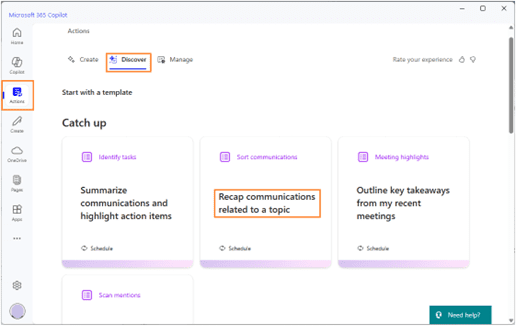
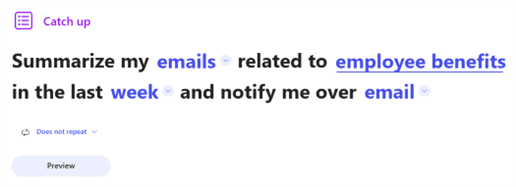
Create Your Action
The Actions tool can be accessed through both the Microsoft 365 Copilot portal and desktop app. Let’s focus on the ‘Catch Up’ action, specifically the “Recap communications related to a topic” option.
Here’s how to create a customized action:
- Open the Microsoft 365 Copilot app via the Start menu.
- Select the ‘Actions’ tab.
- Under the Actions header, click the ‘Discover’ tab.
- From the ‘Catch Up’ action cards, select ‘Recap communications related to a topic.’
- Enter your desired topic—let’s type in “SEO optimization” as an example.
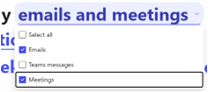
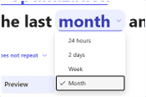
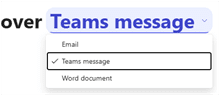
Review the available drop-down options and adjust them accordingly:
- Choose the communication types (emails, meetings) and timeframe (e.g., ‘Month’).
- Decide on how you want to receive notifications (e.g., ‘Teams message’).
- Select the recurrence setting (e.g., ‘Does not repeat’ for a one-time summary).
TIP: Choosing ‘Teams message’ or ‘Word document’ leverages more Copilot integrations, with Teams creating a Loop page for easy collaboration.

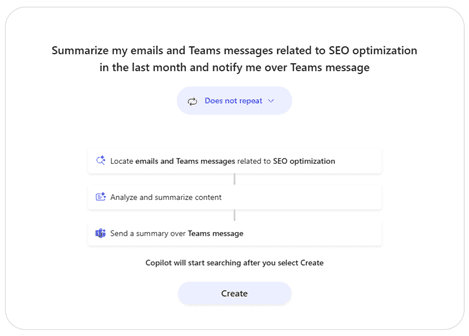
Preview and Run Your Action
Once your action is configured, it will appear as: “Summarize my emails and Teams messages related to SEO optimization in the last month and notify me via Teams message.”
Here’s how to finalize it:
- Click the ‘Preview’ button to preview the action.
- Select the ‘Create’ button to execute the action.

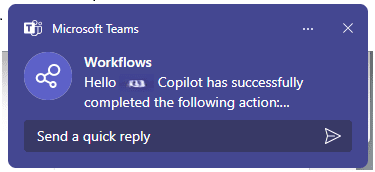

Review Your Action
After running the action, Copilot will notify you via Teams as requested. Since we opted for a non-repeating action, it will automatically move to the ‘Inactive’ section in the ‘Manage’ tab.
You can take further steps based on your needs:
- If you only need the action once, simply delete it from the ‘Manage’ tab.
- If you plan to use it again, leave it inactive and rerun it when necessary.
Access Your Workflow Summary in Teams
Your Copilot assistant will generate a new ‘Workflows’ message in Teams, summarizing the action it performed.
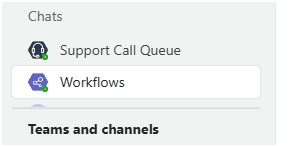
Access your action in Teams:
- Open the Teams app and go to the ‘Chat’ tab.
- Look for the ‘Workflows’ chat icon and find your newly generated summary.
- Click on the active link to review your summary in Loop, where you can further refine and share the information.
By using ‘Catch up’ actions in Microsoft 365 Copilot, you can stay on top of important tasks and communications you might have missed. This powerful tool streamlines your workflow, keeping you organized and ensuring nothing slips through the cracks. Whether you’re catching up on past communications or reviewing key topics, Copilot makes it easy to stay informed and productive.
Reach Out to TechWise Group
Interested in learning more about Copilot licensing, integrations, and features? Reach out to TechWise Group. We’ll help you make the most of your Microsoft tools.
Important Microsoft Announcements:
- Maximize your organization’s Security with Secure Score and MFA:
- Get to know your Secure Score—your essential tool for proactive threat management.
- Enabling Multi-Factor Authentication (MFA) is the best way to prevent cyberthreats.
- Give your business a productivity boost with Microsoft Copilot:
- Get started with Copilot consulting services to organize and secure your data, while also training you and your team.
- Keep your infrastructure up to date:
- Windows 10 reaches End of Support (EOS) on October 14, 2025.
- Windows 11 feature update 24H2 is now broadly available (January 2025).
- Windows 11 version 22H2 Home and Pro editions will reach end of service (October 8, 2024) and will be required to upgrade to version 23H2 to continue receiving security updates.
- Windows 11 Enterprise and Education editions with 22H2 will continue to be supported after October 8, 2024.
- Contact TechWise Group to get started or to put a plan in place.