
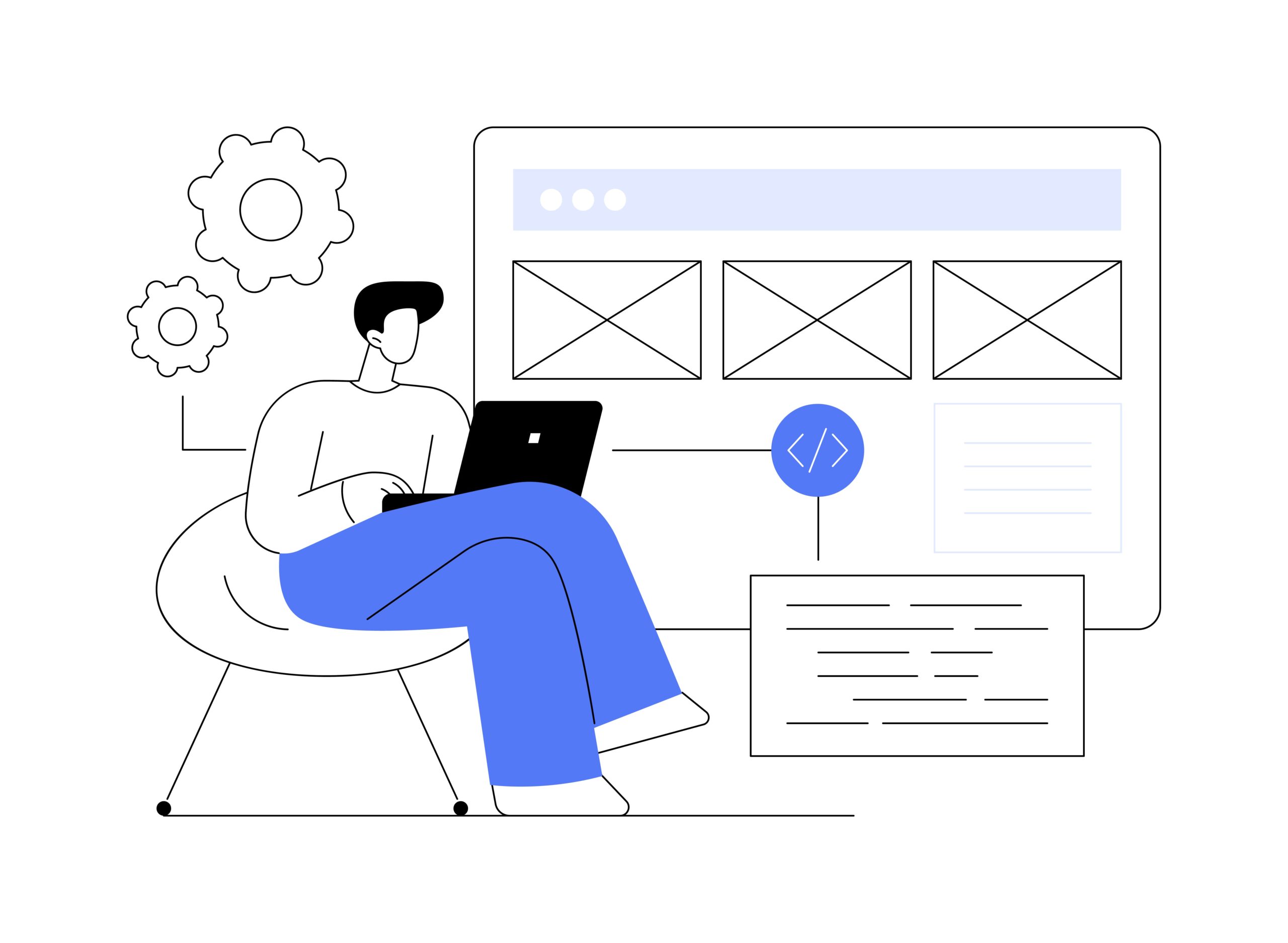
Copilot Tips: Catch Up Actions – Tech Tip for April 29, 2025
In previous Copilot Tips, we’ve explored how Microsoft 365 Copilot and the Actions tool can help you catch up, prepare, and gather by using fill-in-the-blank responses to automate everyday tasks. This week, we’re spotlighting an additional ‘Catch Up’ action for you to try from the Actions tool. Let’s walk through this action!
Access Actions within Microsoft 365 Copilot
The Microsoft 365 Copilot desktop app and portal (formerly Office) combine all your content and apps from Copilot, Word, Excel, OneDrive, PowerPoint and more, together in one place. To access the ‘Actions’ tool with Copilot, you must have a full Copilot license.
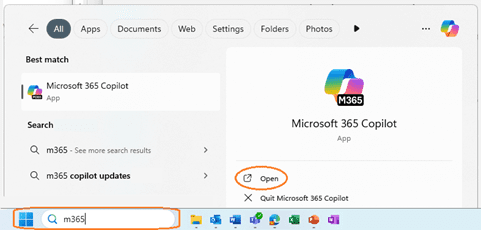
From the Microsoft Windows ‘Start’ menu:
- In Windows ‘Search’: type “M365” and click to ‘Open’ the ‘M365 Copilot’ app.
- Alternatively: access the Actions tool from the www.microsoft365.com portal.
- Missing the Windows app? Select to ‘Get’ the app from Windows’ Microsoft Store.
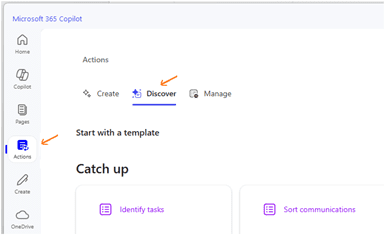
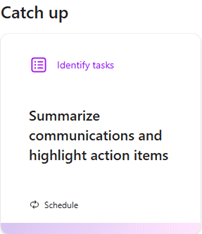
From the Microsoft 365 Copilot app:
- Select the ‘Actions’ tab in navigation.
- Select the ‘Discover’ tab to see all available actions.
- In this example, we select an ‘Identify’ -related task action.
- Click the action for “Summarize communications and highlight action items.”
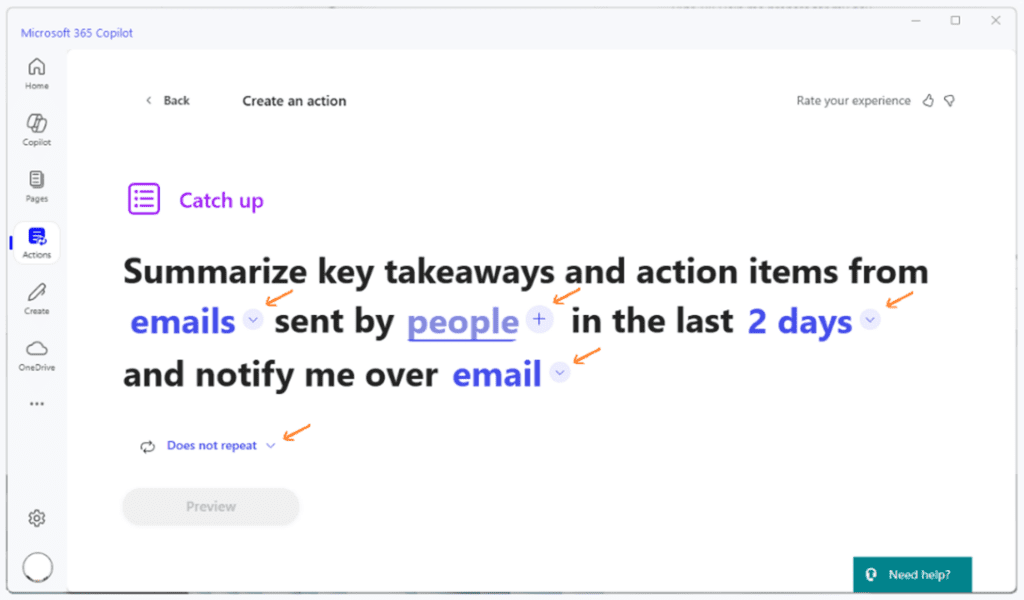
Customize and Preview Your Action
Copilot Actions are flexible and customizable to meet your specific needs. Here’s how to tailor an action before you run it:
- Select drop-down options to ‘fill-in-the-blank’ with your preferences.
- Switch from ‘emails’ to ‘Teams messages’ or both.
- Place cursor in ‘people’ field to type, select from, and add ‘internal’ colleagues.
- From timeframe drop-down: Select 24 hours, 2 days, a week, or a month.
- Select a method to be notified from: Email, Teams or Word.
- Choose if you will repeat the action.
TIP: Selecting ‘Teams message’ or ‘Word document’ options leverage more Copilot integrations, as Teams will create a Loop Page for easy collaboration.
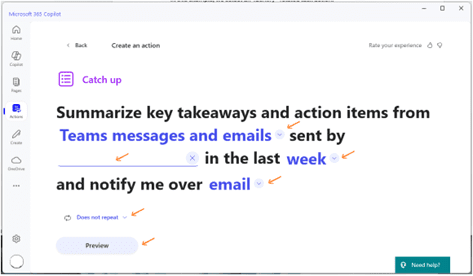
Run Your Action and Check Results
Once you’ve customized your Copilot Action, you are ready to put it to work. Running your action is simple and gives you the flexibility to re-run an action or delete as warranted.
- Select the ‘Preview’ button to preview your action and make any adjustments.
- When ready: Select the ‘Create’ button to create your new action.
- A ‘Workflows’ notification and message will appear from Teams Chat.
- Depending on workflow: A new message will arrive via Email or Teams delivery (if Word was selected, a link to a Word document summary will be provided).
- Manage ‘Active’ and ‘Inactive’ actions from the ‘Manage’ tab in the ‘Actions’ tool.
TIP: Add the email: ‘no-reply@copilot.mail.microsoft’ to your ‘Safe senders’ list in Outlook to prevent Copilot’s response from landing in Spam or Junk Mail.
TIP: We recommend cleaning up (deleting) old actions when they are no longer in use.
Using the Actions tool in Microsoft 365 Copilot is a simple yet feature-rich way to stay organized, prepare, and gather feedback with minimal effort while adding new value by automating actions to accomplish everyday tasks. We hope you’ll give it a try!
Reach Out to TechWise Group
Interested in learning more about Copilot licensing, integrations, and features? Reach out to TechWise Group. We’ll help you make the most of your Microsoft tools.
Important Microsoft Announcements:
- Maximize your organization’s Security with Secure Score and MFA:
- Get to know your Secure Score—your essential tool for proactive threat management.
- Enabling Multi-Factor Authentication (MFA) is the best way to prevent cyberthreats.
- Give your business a productivity boost with Microsoft Copilot:
- Get started with Copilot consulting services to organize and secure your data, while also training you and your team.
- Keep your infrastructure up to date:
- Windows 10 reaches End of Support (EOS) on October 14, 2025.
- Windows 11 feature update 24H2 is now broadly available (January 2025).
- Windows 11 version 22H2 Home and Pro editions will reach end of service (October 8, 2024) and will be required to upgrade to version 23H2 to continue receiving security updates.
- Windows 11 Enterprise and Education editions with 22H2 will continue to be supported after October 8, 2024.
- Contact TechWise Group to get started or to put a plan in place.