
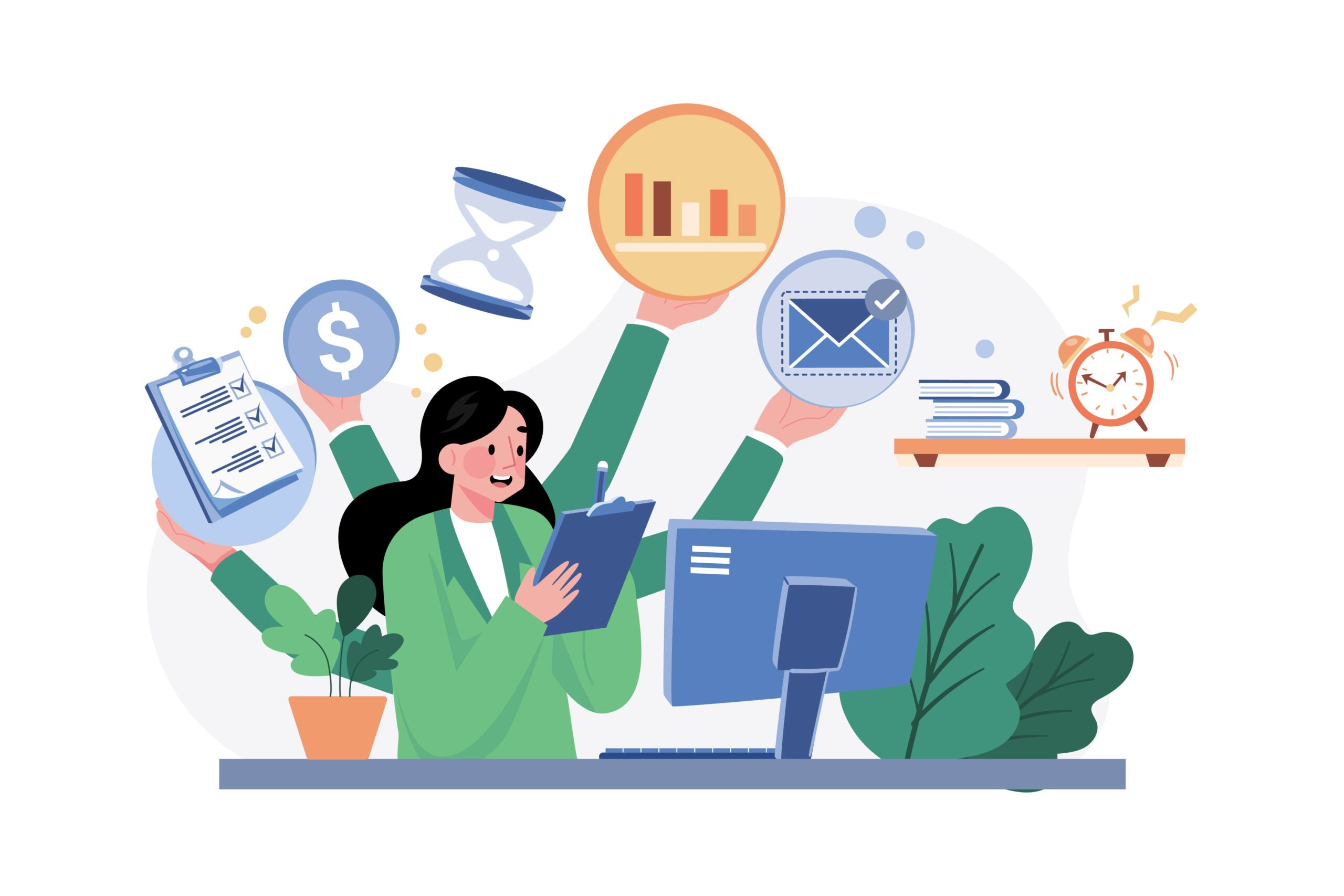
Copilot Tips: Copilot Actions – Tech Tip for April 3, 2025
In this week’s tech tip, we dive into how to use Copilot Actions to delegate and automate repetitive tasks to your Copilot assistant. Available with a Microsoft Copilot add-on license, this AI-powered feature helps you to manage existing data, summarize communications, and create, track, and organize automated tasks in a simple way. By leveraging Copilot Actions and prompts, you allow the AI to handle routine tasks in the background, so you can stay focused on what matters most and get more done. Let’s check it out!
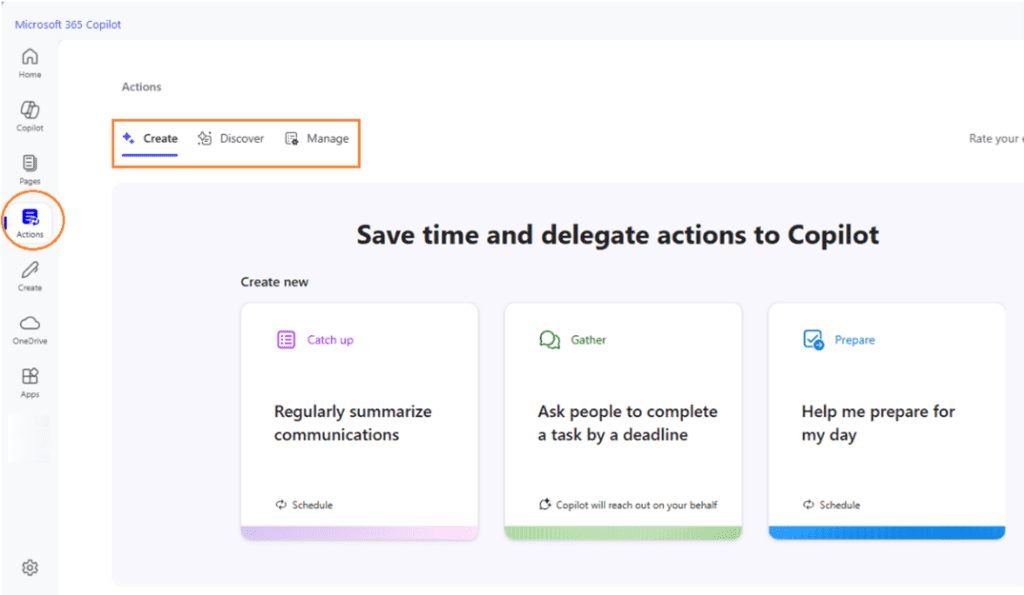
Create Actions
Creating actions in Microsoft 365 Copilot is straightforward and intuitive. Access the ‘Actions’ tab feature from the Microsoft 365 portal, or from within the Microsoft 365 Copilot desktop app to get started:
- Navigate to and select the ‘Action’ tab to get started.
- Click the ‘Catch up’ prompt button to design a custom action.
- Alternatively: use a prebuilt template to create your action. Templates are categorized to help you find what you need quickly.
- Click the ‘Discover templates’ button to access the ‘Discover’ library or click the ‘Discover’ button directly from the Actions main menu navigation.
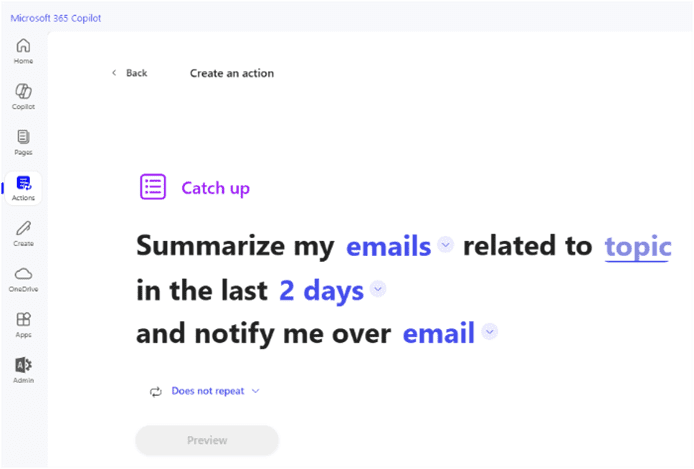
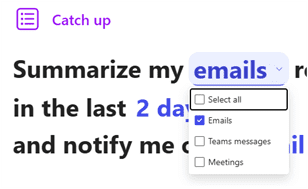
Customize Your Action:
- Fill in the necessary details, such as the task ‘topic,’ frequency, and any specific instructions.
- Use the available drop-down menus to customize your actions.
- Specify the frequency of actions from the ‘frequency’ menu drop-down:
- Does not repeat: The action does not repeat.
- Daily or Weekly: Change the default for the action so that your task runs daily or weekly.
Preview and Create the Action:
- Review the steps that your action will take.
-
- Click the ‘Preview’ button to review your ‘Catch up’ request.
- Select ‘Create’ to finalize your action request.
Discover Actions
Discovering useful actions can help you maximize the potential of Actions in Microsoft 365 Copilot. Here’s how to explore and find the ones that suit your needs:
- Browse Templates: Explore the wide range of prebuilt action templates available in the ‘Actions’ tab. These templates are designed to address common tasks and workflows. Choose an ‘action card’ to get started.
- Explore Categories: Actions are organized into categories such as ‘Catch Up, ‘Gather’ and ‘Prepare.’ Browse through these categories to find relevant actions.
- Read Descriptions: Each ‘action card’ shows a description to help you understand its purpose and functionality.
Manage Actions
Managing your Copilot Actions ensures they remain effective and up to date. Let’s look at the Manage Actions page:
- Select the ‘Manage’ Tab from the main page navigation at top. From the Manage page, you can view and edit your existing actions.
-
- Filter and sort your actions by ‘Inactive,’ ‘Failed,’ or ‘Completed.’
- Each action will also include options to ‘run’ the action again or to ‘Delete’ it.
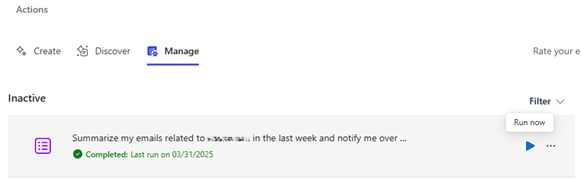
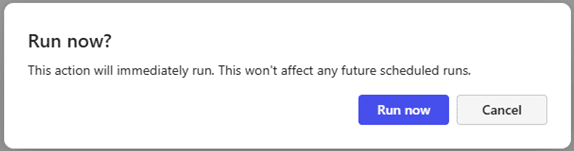
-
- Run now: Selecting ‘Run now’ will run the action again.
- More Options: Selecting the ‘…’ (ellipses) button will open an option to ‘Delete’ the action.
TIP: Be sure to remove actions that are no longer required to keep your workspace clutter-free and to prevent automation on actions that are no longer relevant.
The ‘Actions’ tab in Microsoft 365 Copilot is a game-changer for anyone looking to automate routine tasks, keep track of deadlines, or for assistance around reducing stress related to repetitive tasks. Give it a try and see how it can transform the way you work!
Reach Out to TechWise Group
Interested in learning more about Copilot integrations and features? Reach out to TechWise Group. We’ll help you make the most of your Microsoft tools.
Important Microsoft Announcements:
- Maximize your organization’s Security with Secure Score and MFA:
- Get to know your Secure Score—your essential tool for proactive threat management.
- Enabling Multi-Factor Authentication (MFA) is the best way to prevent cyberthreats.
- Give your business a productivity boost with Microsoft Copilot:
- Get started with Copilot consulting services to organize and secure your data, while also training you and your team.
- Keep your infrastructure up to date:
- Windows 10 reaches End of Support (EOS) on October 14, 2025.
- Windows 11 feature update 24H2 is now broadly available (January 2025).
- Windows 11 version 22H2 Home and Pro editions will reach end of service (October 8, 2024) and will be required to upgrade to version 23H2 to continue receiving security updates.
- Windows 11 Enterprise and Education editions with 22H2 will continue to be supported after October 8, 2024.
- Contact TechWise Group to get started or to put a plan in place.