
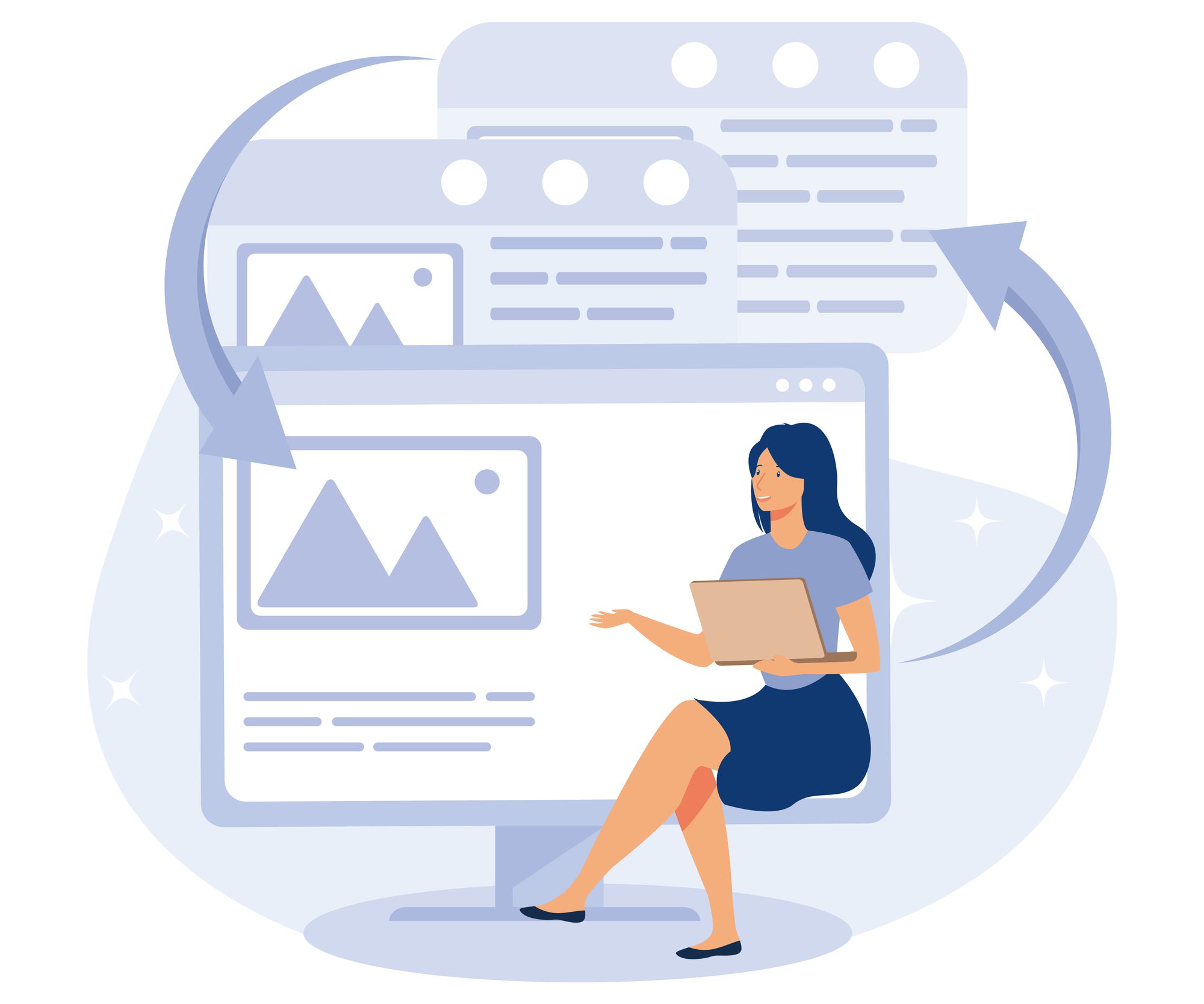
Copilot Tips and Features: Navigating Pages – Tech Tip for December 11, 2024
In this week’s Tech Tip, we’re taking a deeper look at Pages. This new Microsoft artifact is integrated directly into Copilot BizChat where you can Edit Pages as you respond and work with Copilot. We explore working with this AI-powered multiplayer canvas from Copilot and from its alternate locations directly in Pages and in Loop. Let’s begin!
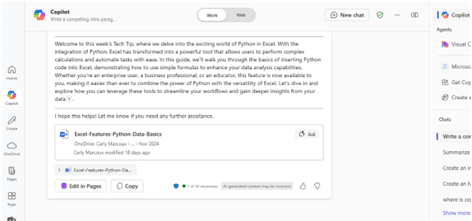
Access Edit in Pages and Pages Directly
Let’s review how to access ‘Edit in Pages’ from Copilot BizChat, and navigate to Pages directly from its workspace, as well as how to review Pages files within Loop.
- Copilot BizChat:
- In a browser, visit: cloud.microsoft/chat
- Use the Copilot mobile or desktop apps:
- You must have a Copilot license and be logged in with a ‘Work’ Entra ID.
- Prompt with Copilot: from Copilot response, select ‘Edit in Pages’ button.
- Copilot BizChat in Outlook or Teams:
- In Teams, from Chat, select the Copilot icon.
- Prompt with Copilot: from Copilot response, select ‘Edit in Pages’ button.
- In Outlook, select the Copilot icon (left menu).
- Prompt with Copilot: from Copilot response, select ‘Edit in Pages’ button.
- In Teams, from Chat, select the Copilot icon.
- Pages:
- In a browser, visit: microsoft365.com/pages
- View and select from recently created Pages (at left menu).
- Loop:
- In a browser, visit: loop.cloud.microsoft
- Select ‘Recent’ from left menu options.
- View and select pages from ‘Recent pages and components’ list.
- In a browser, visit: loop.cloud.microsoft
Share and Label Content in Pages
Collaborate, share and @mention your team from the convenience of a single workspace. Work in Pages from Copilot’s Edit in Pages feature, or switch to the Pages or Loop workspaces to access and work with your Pages content directly.
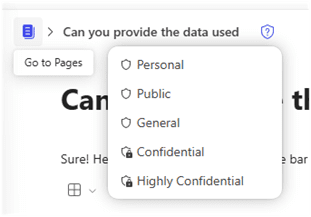

- Go to Pages: Select ‘Go to Pages’ button (left-top) to navigate to the Pages workspace.
- Label Content: Click the ‘shield’ button to select to add a security label to Pages content.
- Share: Press the ‘Share’ button to share a direct ‘Page link,’ or select ‘Copy component’ to copy and embed the component in another Microsoft 365 app, such as a Word document or mail message.
- Click to Insert: Select the ‘+’ button to access the insert menu options and features. Alternatively, select ‘/’ shortcut for these same options. ‘Export table data to Excel,’ ‘Rewrite with Copilot,’ ‘Copy page link to here,’ ‘Move block’ or ‘Delete’ a component from a Page.
- Click to Open: Press the ‘block’ button (six dots vertically) to click to open menu options, or ‘click to hold’ and drag a block to a new location on the page.
- Content References: In certain instances, Copilot will create references to your Pages content. Keep references created by Copilot or select ‘Delete’ to remove them.
TIP: Sharing a page link will only allow shared access to the page the link is being shared from.
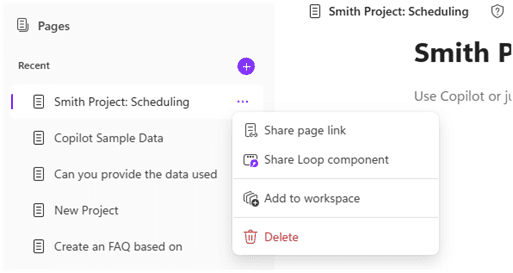
Navigating in Pages
From the Pages workspace, add more Pages, select from page options to share direct page links, share individual pages as Loop components (embed components by pasting them into other Microsoft 365 apps such as Word documents or Outlook mail messages), add pages to a Loop workspace, or delete individual pages entirely.
- Select ‘+’ to add a new page in Pages.
- Select ‘…’ for more menu options for individual pages like ‘Share page link,’ ‘Share Loop component,’ ‘Add to workspace’ (to launch Loop in a new browser tab), or ‘Delete’ the page.

- Copilot: Click the ‘Copilot’ logo directly from your Page to rewrite content or prompt with the app.
- Shared Locations: Select the ‘Shared locations’ button (top-right) to track where each component has been shared.
- Copy Component: Copy your component to embed it into a different Microsoft 365 app.
- Share: Press ‘Share’ to share a direct ‘Page link’ or ‘Copy component.’
Dive into the dynamic features of ‘Edit in Pages’ with Copilot or explore the innovative world of Pages and Loop workspaces for a fresh, and collaborative experience.
Reach Out to TechWise Group
Interested in learning more about Copilot, Pages, or Loop features? Reach out to TechWise Group. We’ll help you make the most of your Microsoft tools.
Important Microsoft Announcements:
- Maximize your organization’s Security with Secure Score and MFA:
- Get to know your Secure Score—your essential tool for proactive threat management.
- Enabling Multi-Factor Authentication (MFA) is the best way to prevent cyberthreats.
- Give your business a productivity boost with Microsoft Copilot:
- Get started with Copilot consulting services to organize and secure your data, while also training you and your team.
- Keep your infrastructure up to date:
- Windows 10 reaches End of Support (EOS) on October 14, 2025.
- Windows 11 feature update 24H2 is now broadly available (January 2025).
- Windows 11 version 22H2 Home and Pro editions will reach end of service (October 8, 2024) and will be required to upgrade to version 23H2 to continue receiving security updates.
- Windows 11 Enterprise and Education editions with 22H2 will continue to be supported after October 8, 2024.
- Contact TechWise Group to get started or to put a plan in place.