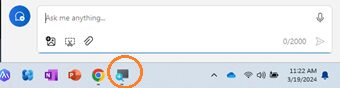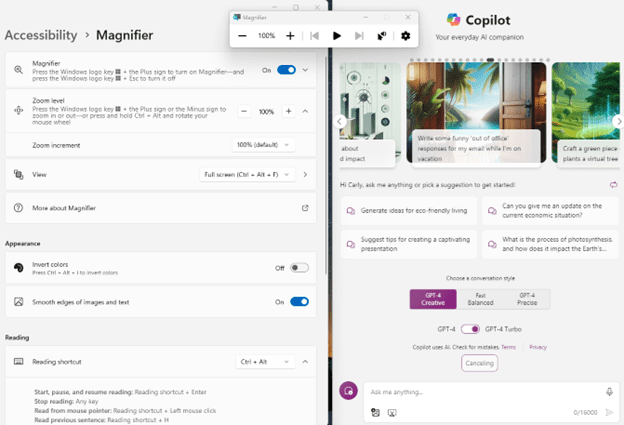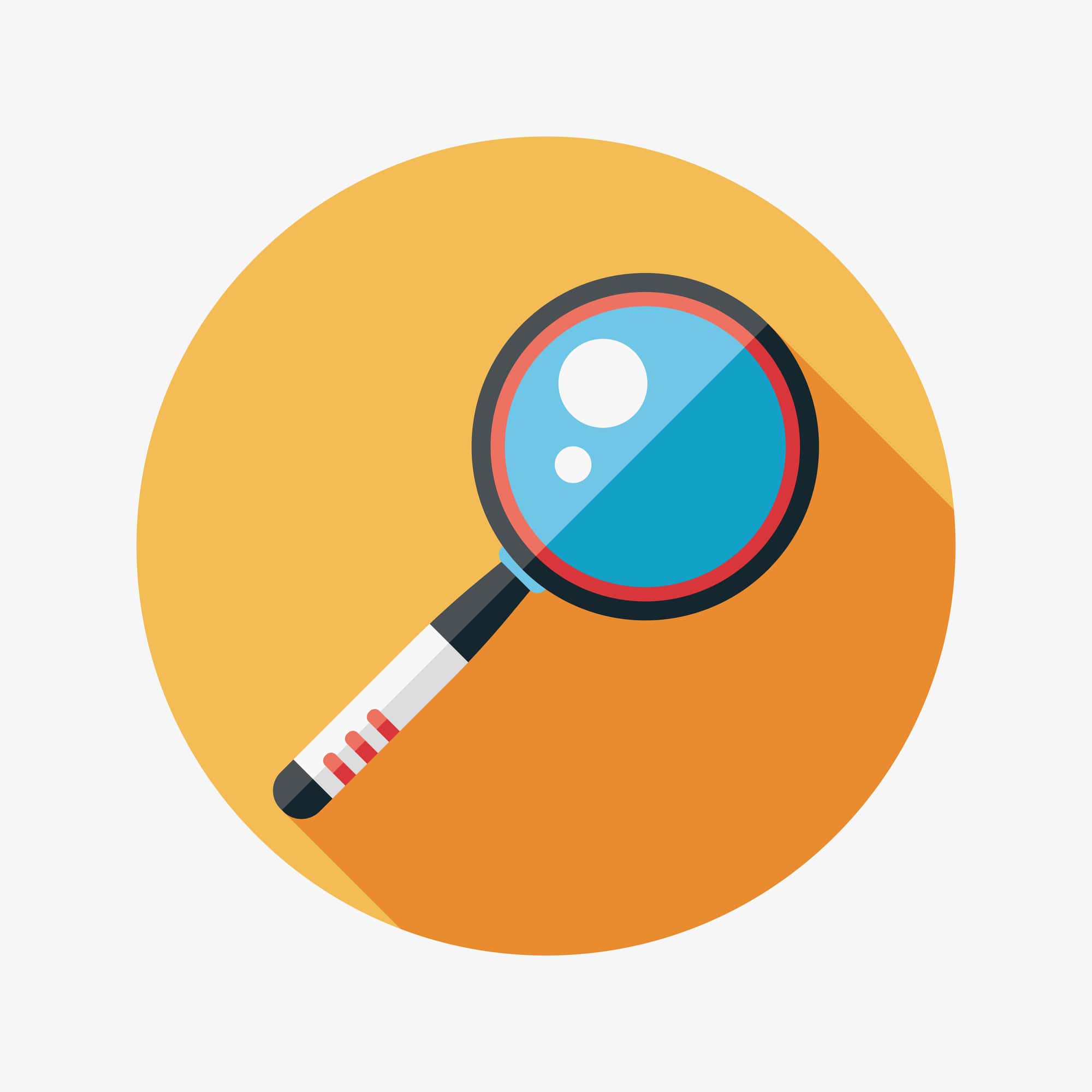
Copilot Tips and Features: Copilot and Windows Magnifier-Tech Tip for June 19, 2024
In this week’s Tech Tip, we focus on accessibility with Windows Magnifier and Microsoft Copilot. Windows Magnifier is a tool that helps with accessibility by making things bigger on the screen. Using Copilot with Magnifier can be a productivity game changer for people who need access to both. Let’s explore using these two tools together.
Use Copilot with Windows Magnifier
Copilot works with accessibility tools like Windows Magnifier that are already built into the Windows system functionality, but Copilot can also be used along with other tools such as Zoom on Macs, and with software products such as ZoomText. Although Copilot is not tailored specifically for magnification or contrast themes in the app itself, using tools such as Windows Magnifier along with Copilot can still enhance productivity for people who rely on these tools. Let’s look at how to get started with Windows Magnifier.
Access Windows Magnifier:
- Press the ‘Windows Logo’ key and ‘+’ (‘Plus’ key) to open Windows Magnifier.
- Alternatively, search in Windows taskbar for ‘Settings’:
- Select the ‘Settings’ button to launch Microsoft Windows Settings.
- In Windows Settings, select ‘Accessibility.’
- From within Accessibility, under ‘Vision’ section:
- Select ‘Magnifier,’ and toggle setting from ‘Off’ to ‘On.’
- Select the ‘Settings’ button to launch Microsoft Windows Settings.
TIP: Explore other Accessibility options while in Microsoft Windows Settings. Set Zoom level, View and Appearance, Reading, and more.
Use Windows Copilot and Magnifier:
- Click ‘Windows Logo’ key + ‘C’ to open the Copilot side panel.
- Select ‘Windows Logo’ key and ‘+’ (‘Plus’ key) to open Windows Magnifier.
- Move cursor to top edge of screen slowly, like moving a pen across paper, the screen will move away from your cursor. Move cursor slowly at first to get the hang of this tool.
- Navigate with cursor to the prompt area in Copilot and click into field to type a prompt.
- Select ‘Submit’ to submit your prompt to Copilot.
Windows Magnifier Shortcuts:
- Use ‘Windows Logo’ key + ‘Esc’ to turn Magnifier ‘Off.’
- Use ‘Windows Logo’ key + the ‘Plus’ or ‘Minus’ key on keyboard to Zoom in or out.
- Use ‘CTRL’ + ‘Alt’ while rotating mouse wheel to Zoom in or out.
- Use ‘CTRL’ + ‘Alt’ + ‘I’ to turn ‘on’ the ‘Invert’ colors appearance. Use ‘CTRL’ + ‘Alt’ + ‘I’ again, to turn Invert appearance ‘off.’
- Use ‘CTRL’ + ‘Alt’ + ‘F’ to view Full screen.
- Use ‘CTRL’ + ‘Alt’ + ‘D’ to Dock screen, which enables the magnified area to remain docked in a single location, allowing it to be snapped into a specific location or dragged to another.
- Use ‘CTRL’ + ‘Alt’ + ‘L’ to use Lens view to magnify a specific area on your screen.
Be sure to follow along with us in our Copilot series to read more about Microsoft Copilot for Microsoft 365 apps.
Reach Out to TechWise Group
Interested in learning more about Copilot? Reach out to TechWise Group. We’ll help you make the most of your Microsoft tools.
Important Microsoft Announcements:
- Maximize your organization’s Security with Secure Score and MFA:
- Get to know your Secure Score—your essential tool for proactive threat management.
- Enabling Multi-Factor Authentication (MFA) is the best way to prevent cyberthreats.
- Give your business a productivity boost with Microsoft Copilot:
- Get started with Copilot consulting services to organize and secure your data, while also training you and your team.
- Keep your infrastructure up to date:
- Windows 10 reaches End of Support (EOS) on October 14, 2025.
- Windows 11 feature update 24H2 is now broadly available (January 2025).
- Windows 11 version 22H2 Home and Pro editions will reach end of service (October 8, 2024) and will be required to upgrade to version 23H2 to continue receiving security updates.
- Windows 11 Enterprise and Education editions with 22H2 will continue to be supported after October 8, 2024.
- Contact TechWise Group to get started or to put a plan in place.