

Excel Tips & Features: Analyze Data with Copilot & Python – Tech Tip for November 26, 2024
In this week’s Tech Tip, we explore how to leverage the power of Copilot and Python to analyze data in Excel. Whether you’re a seasoned data analyst or just getting started, these tools can help you gain deeper insights and streamline your workflow. With the recent release of Copilot Wave 2, users can now enjoy enhanced features such as advanced analysis capabilities, improved integration with Python, and new functionalities in Excel. Let’s explore how you can enhance your data analysis capabilities with these new powerful features!
Analyze Data with Copilot and Python
Open an existing Excel workbook with data. Or, review our previous Tech Tips to create data with Copilot in Excel if you require assistance creating sample data.
- From the ‘Home’ tab in Excel, select the ‘Copilot’ icon button to open the side pane.
- In Copilot, from the Sample prompt buttons area: select ‘Advanced Analysis.’
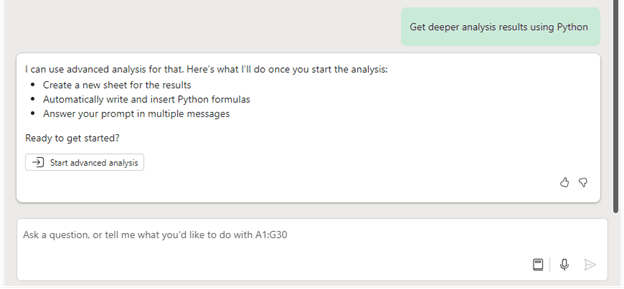
- Copilot will respond to the request with an additional step:
- Select the ‘Start advanced analysis’ button to begin the process.
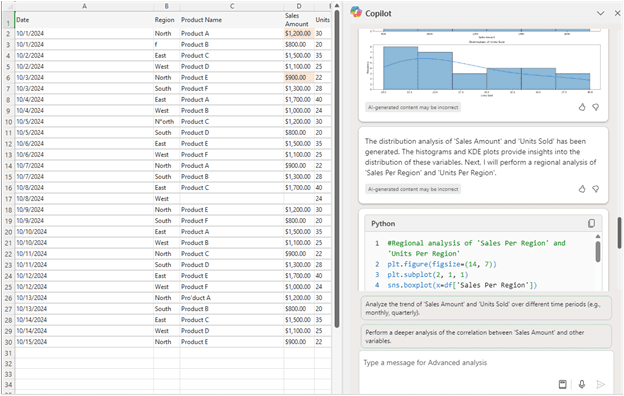
Review Analysis and Edit Python Code
Ready to fine-tune your data insights? Let’s discover how to review and tweak the analysis generated by Copilot and make any necessary edits to the Python code.
- Copilot’s AI response will generate a new data ‘Analysis’ sheet and populate it within your workbook (separate from your original data).
- Review Copilot’s response which may include Python code, graphs, or pivot tables inserted (including any applied and linked references) to make sure it is correct.
- Perform a deeper analysis with Copilot’s assistance:
- Review and select from other Sample prompt buttons provided.
- Prompt Copilot further with other questions or information.
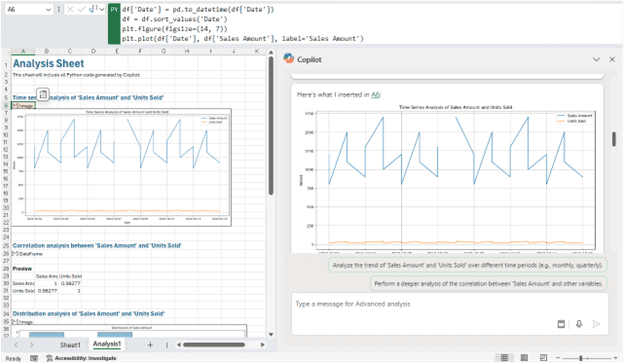
- Review Python ‘image’ dataframe or dataframe code in the Excel Formula bar by clicking on each Python dataframe cell individually on the ‘Analysis’ sheet.
- Edit and commit Python code from the Formula bar.
- Commit newly edited code by selecting ‘CTRL’ + ‘Enter’ on your keyboard.
- Prompt Copilot with more questions, ask for help, or choose from unique sample prompts in Copilot to receive more valuable insights!
Get More Help from Python in Excel:
- Select the ‘Help’ tab in the Excel ribbon.
- In the ‘Search’ field, type “Python,” and click ‘Enter.’
- Help will pull up Python in Excel -related links and information.
With the new experiences introduced in Copilot Wave 2, you can now streamline your workflow and gain deeper insights into your data with Python. We hope that you’ll give these new deeper analysis features a try!
Reach Out to TechWise Group
Interested in learning more about Excel, Python in Excel, and Copilot features? Reach out to TechWise Group. We’ll help you make the most of your Microsoft tools.
Important Microsoft Announcements:
- Maximize your organization’s Security with Secure Score and MFA:
- Get to know your Secure Score—your essential tool for proactive threat management.
- Enabling Multi-Factor Authentication (MFA) is the best way to prevent cyberthreats.
- Give your business a productivity boost with Microsoft Copilot:
- Get started with Copilot consulting services to organize and secure your data, while also training you and your team.
- Keep your infrastructure up to date:
- Windows 10 reaches End of Support (EOS) on October 14, 2025.
- Windows 11 feature update 24H2 is now broadly available (January 2025).
- Windows 11 version 22H2 Home and Pro editions will reach end of service (October 8, 2024) and will be required to upgrade to version 23H2 to continue receiving security updates.
- Windows 11 Enterprise and Education editions with 22H2 will continue to be supported after October 8, 2024.
- Contact TechWise Group to get started or to put a plan in place.