
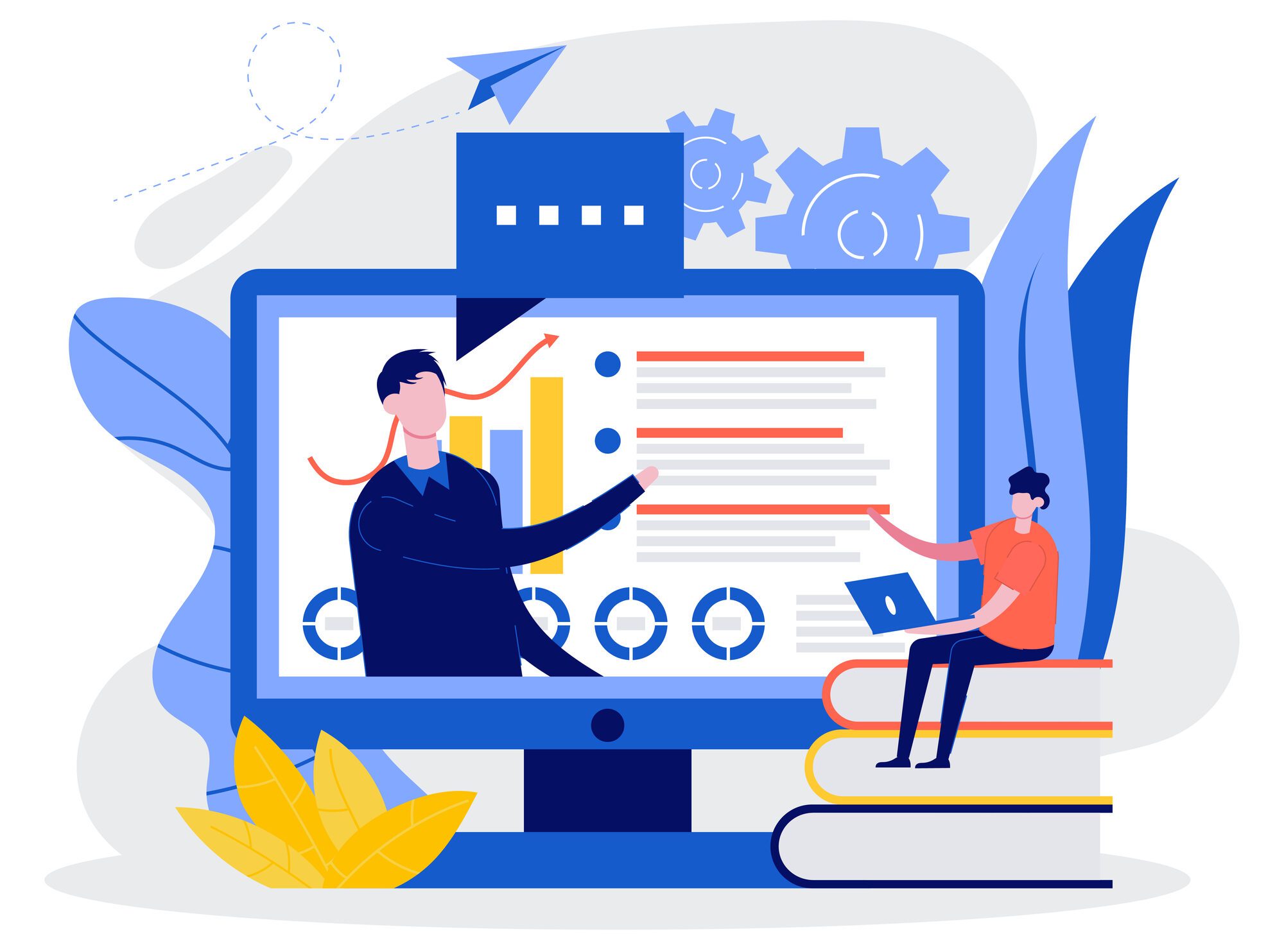
Windows Tips and Features: Exploring Windows 11 – Tech Tip for October 16, 2024
In this week’s Tech Tip, we break down some of the significant improvements that make Windows 11 a worthy upgrade. The new OS has enhanced its performance and added innovative and intuitive features, from Copilot and Virtual Desktops to new integrations, advanced security features, and more—see why it’s time to switch. Let’s dive in!
Copilot Enhancements
Additional Copilot licensing may be required for related features listed below. Let’s look at some of the enhancements to the new OS:
- Seamless Integration: Copilot in Windows 11 is woven into the fabric of the OS, making interactions feel natural and effortless. It’s like having a personal assistant always ready to help!
- Enhanced Productivity: With cutting-edge AI, Copilot in Windows 11 offers brilliant suggestions and automations that speed up your workflow, letting you achieve more in less time.
- Personalization: Copilot in Windows 11 learns your preferences and adapts to your unique style, creating a truly personalized experience that feels tailor-made just for you.
- Security Improvements: Enjoy peace of mind with enhanced security features that ensure Copilot operates in a safe environment, keeping your data and privacy protected.
TIP: Access Copilot right from the taskbar in Windows 11, or select “WINDOWS” key + “C” to launch Copilot for access. On the new Microsoft AI PC’s the Copilot keyboard button should also be available to launch right from your keyboard for access.
Virtual Desktops
Windows 11 offers a more robust and flexible virtual desktop experience, allowing users to create and manage multiple desktops with ease. This feature is particularly useful for business professionals who need to separate workspaces for different projects or tasks.
- You can now customize each virtual desktop with different wallpapers and settings.
- Switching between desktops is smoother and faster with improved animations.
- Desktops can be rearranged in any order, providing greater flexibility in organizing your workflow.
- Integration with Snap Layouts allows for efficient window management across multiple desktops.
- Remember: Changes to files sync across all created virtual desktops.
TIP: To create a new virtual desktop, press “WINDOWS” key + “CTRL” + “D” key. To switch between desktops, use “WINDOWS” key + “CTRL” + “Left Arrow” or “Right Arrow” key.
Microsoft Teams Integration
Windows 11 features a deeper integration with Microsoft Teams, streamlining communication and collaboration for business users. This enhancement makes it easier to stay connected with colleagues and clients.
- Receive notifications and alerts for messages and meetings in real-time.
- Seamless integration with Outlook and other Office 365 apps for a more unified and integrated experience.
- Share and schedule new Teams meetings or launch Chat directly within Outlook via Teams integrations at the click of a button.
TIP: To customize Teams settings, open the Teams app, and click on the “…” (ellipses) button to select “Settings.”
Advanced Security Features
Windows 11 introduces advanced security features designed to protect business data and ensure compliance with industry standards. These enhancements provide a more secure computing environment for businesses of all sizes.
- Windows Hello for Business now supports passwordless authentication.
- Enhanced protection against phishing and malware attacks with built-in Microsoft Defender.
- Secure Boot ensures that your device starts with trusted software only.
- Integration with Azure Active Directory for simplified identity and access management.
TIP: To configure Windows Hello for Business, go to Settings > Accounts > Sign-in options and follow the setup instructions.
Snap Layouts and Snap Groups
Windows 11 enhances the Snap feature, allowing users to organize their open windows into customizable layouts. This is particularly useful for multitasking and managing multiple applications simultaneously.
- Choose from several predefined Snap Layouts to quickly arrange your windows.
- Snap Groups remember your layout, making it easy to return to your workflow after minimizing or closing apps.
- Hover over the maximize button to access Snap Layout options.
- Works seamlessly with multiple monitors, improving productivity in multi-display setups.
TIP: To turn off the Snap experience in Windows 11, go to Settings > System > Multitasking and elect to toggle the experience ‘Off’ (from the default ‘On’). If you enjoy using Snap, you can elect to select the carrot on ‘Snap windows’ in Settings to expand the options in Multitasking for even more customizations.
Reach Out to TechWise Group
Interested in learning more about transitioning from Windows 10 to Windows 11? Reach out to TechWise Group. We’ll help you put a plan in place and make the most of your Microsoft tools.
Important Microsoft Announcements:
- Maximize your organization’s Security with Secure Score and MFA:
- Get to know your Secure Score—your essential tool for proactive threat management.
- Enabling Multi-Factor Authentication (MFA) is the best way to prevent cyberthreats.
- Give your business a productivity boost with Microsoft Copilot:
- Get started with Copilot consulting services to organize and secure your data, while also training you and your team.
- Keep your infrastructure up to date:
- Windows 10 reaches End of Support (EOS) on October 14, 2025.
- Windows 11 feature update 24H2 is now broadly available (January 2025).
- Windows 11 version 22H2 Home and Pro editions will reach end of service (October 8, 2024) and will be required to upgrade to version 23H2 to continue receiving security updates.
- Windows 11 Enterprise and Education editions with 22H2 will continue to be supported after October 8, 2024.
- Contact TechWise Group to get started or to put a plan in place.