

Loop Tips: Visual Task Management – Tech Tip for June 6, 2025
In this week’s Tech Tip, we explore visual task management with the use of Kanban boards in Loop. Teams can now move beyond basic lists and organize their work in a more interactive and intuitive way. Whether you’re managing a sprint, planning a product launch, or just keeping tabs on your weekly goals, Kanban boards provide a clear snapshot of your progress.
Access Microsoft Loop
Start by opening Loop in your web browser to begin creating your workspace and managing tasks visually.
- Navigate to Loop in a web browser at loop.cloud.microsoft
Create a New Workspace or Page
Set up a dedicated space where you can organize your projects, collaborate with your team, and add components like Kanban boards.
- Workspace: Select the ‘+ Create New’ button.
- Select ‘New Workspace.’
- Name your workspace and select ‘Create’ button to begin.
- Page: Under ‘Personal’ section, select ‘My workspace.’
- Click the ‘+ Create New’ button and select ‘Page.’
- Alternatively: Select the ‘+’ button in the ‘My workspace’ area.
- Click ‘Page’ in the drop-down to begin.
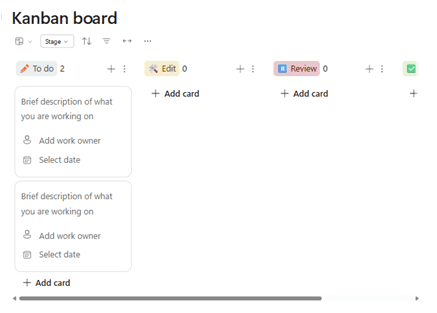
Use a Kanban Board in Microsoft Loop
Insert a New Kanban Board
Adding a Kanban board to your page can assist you to visually organize tasks by status, making it easier to track progress at a glance.
- Name your Page: Edit and rename ‘Untitled.’
- In the field below, type “/Kanban board” and select the component.
- A new Kanban board with default columns, like “To Do,” “In Progress,” and “Done,” will appear.
TIP: Customize the column titles to match your workflow. Ex. Rename them to “Create,” “Edit,” or “Review” for a design or project team.
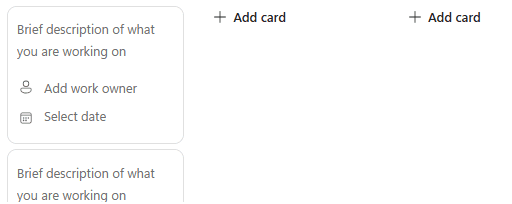
Real Time Collaboration
Loop keeps everyone on the same page with live updates, allowing your team to work together and communicate in context.
- Microsoft Loop is dynamic, and updates live for everyone so team members can collaborate simultaneously.
- You can add comments or updates directly to a card to keep communication in context.
Creating a Loop Component
Turn your Kanban board into a portable, shareable component that can be embedded in other Loop pages or shared across teams.
- Click into your Kanban board and drag cursor up to highlight Kanban board contents and Kanban board Page subtitle.
- Click the ‘Block’ button (six dots) to the left of the Page subtitle.
- Select ‘Create Loop Component’ to turn your board into a Loop component that includes the Page subtitle.
Kanban Board Ribbon Menu Features
Use the ribbon menu to customize your board’s layout, organize tasks with labels, and filter or sort information to fit your workflow.
Choose from the following options across the top of your board:
- Switch view: Change your Kanban board project view to a ‘Table’ or ‘Calendar’ format instead.
- Group by label: Group your cards under a label.
- Assign a new label group for a card: Type “/Label” in the card description and select the component. Choose an existing label group to add your card to.
- Alternatively: Create a ‘new label group.’
- Sort: Select different parameters for either ‘ascending’ or ‘descending’ sort.
- Filter: Insert a field, condition, and/or text to filter by (add your parameters).
- More Options: Export the board to Excel or download as a ‘.csv’ file.
TIP: Link the Kanban board to your meeting notes or documentation by copying and pasting the Loop component into another Loop page.
Kanban boards in Microsoft Loop offer a powerful, flexible way to visualize and manage your team’s work in real time. With customizable columns, drag-and-drop functionality, and seamless collaboration, staying organized has never been easier. Try building your next project board in Loop and experience a more interactive approach to task management.
Reach Out to TechWise Group
Interested in learning more about Loop and Pages features? Reach out to TechWise Group. We’ll help you make the most of your Microsoft tools.
Important Microsoft Announcements:
- Maximize your organization’s Security with Secure Score and MFA:
- Get to know your Secure Score—your essential tool for proactive threat management.
- Enabling Multi-Factor Authentication (MFA) is the best way to prevent cyberthreats.
- Give your business a productivity boost with Microsoft Copilot:
- Get started with Copilot consulting services to organize and secure your data, while also training you and your team.
- Keep your infrastructure up to date:
- Windows 10 reaches End of Support (EOS) on October 14, 2025.
- Windows 11 feature update 24H2 is now broadly available (January 2025).
- Windows 11 version 22H2 Home and Pro editions will reach end of service (October 8, 2024) and will be required to upgrade to version 23H2 to continue receiving security updates.
- Windows 11 Enterprise and Education editions with 22H2 will continue to be supported after October 8, 2024.
- Contact TechWise Group to get started or to put a plan in place.