

Copilot Tips and Features: Copilot for Word (Mobile)-Tech Tip for April 16, 2024
As part of our ongoing Copilot series, we explore Copilot for Microsoft 365 apps (for work) on mobile devices. In this article, we walk through the differences between accessing Microsoft Copilot for Word on iOS versus Android devices.
Copilot for Microsoft Word on iOS and Android devices offers simple solutions when working with Word in the app. With the assistance of Copilot for Word, you can Summarize, Chat, and have quick access to sample prompts. Let’s get started!
Copilot for Word on iOS or Android
Copilot for Word can be accessed on both iOS and Android devices and have similar capabilities but are found from different apps (dependent on the device OS).
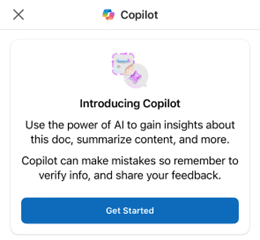
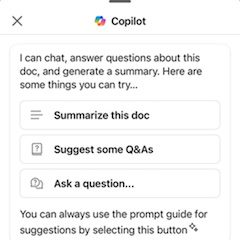
Access Copilot for Word on iOS Device:
- Download the standalone Microsoft Word app from your Apple (app) store on iOS.
- First time use -> Open Microsoft Word app:
- Login to app, when prompted, using Microsoft 365 (for work) account credentials.
- On Copilot Introduction screen -> Select ‘Get Started’ button for access.
- Access Copilot from Word app menu ribbon:
- Blank document: select ‘Done,’ and ‘Copilot’ button will appear for access.
- Existing document: select ‘Copilot’ button (to right of ‘Share’) in menu ribbon.
TIP: For iOS devices, apps within Microsoft 365 (Office) (via ‘Create’ section) do not have Copilot access, although the main app does. Instead: use the official Microsoft Word standalone app for direct access to Copilot for Word specific features on iOS devices.
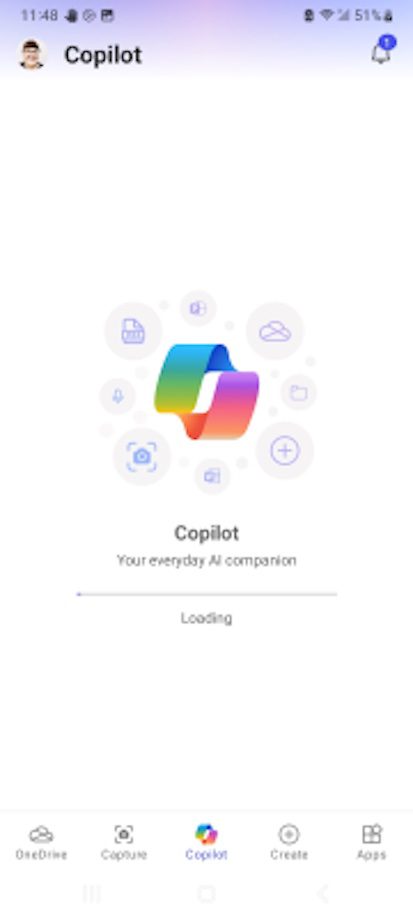
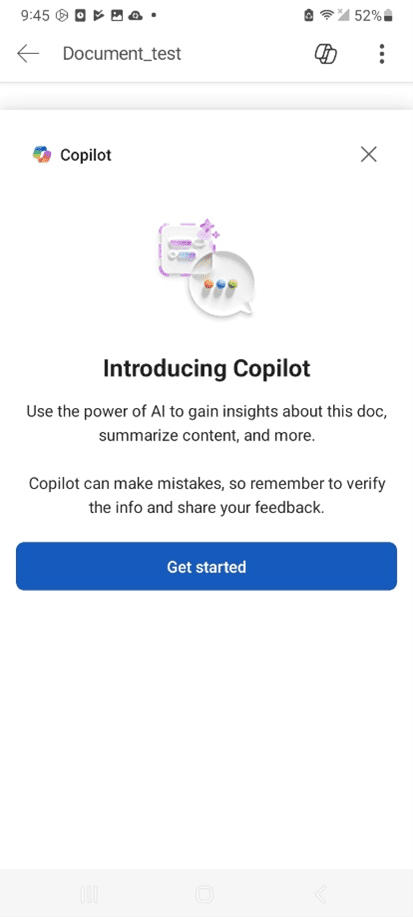
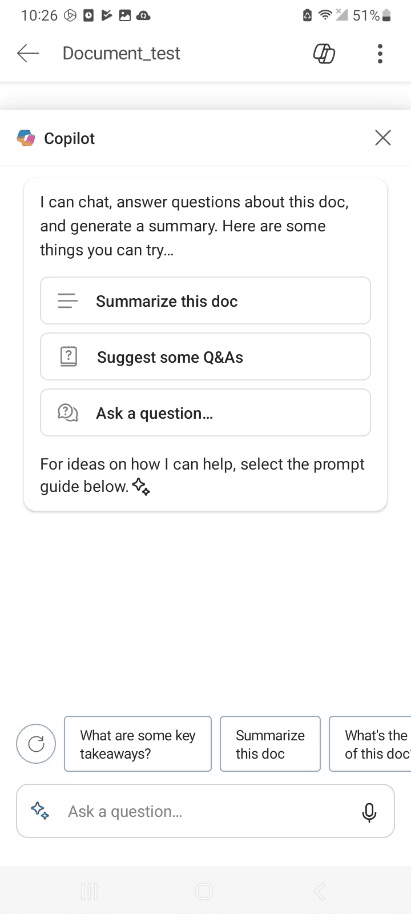
Access Copilot for Word on Android Device:
- Download Microsoft 365 (Office) app from ‘Google Play’ or ‘Galaxy Store’ on Android.
- First time use -> Open Microsoft 365 (Office) app:
- Sign in with (work) email, follow prompts, and Copilot ‘loading’ screen will appear.
- Select ‘Create’ button from bottom menu ribbon.
- Select ‘Word’ icon to launch Microsoft Word app.
-
-
- Blank document: Select ‘Got it’ button when prompted for Document title.
- Select ‘Check mark’ button (top-left) to ‘Save’ document.
- ‘Copilot’ button will appear -> select from top ribbon menu.
- First time use: Copilot introduction screen will appear.
- Select ‘Get Started’ button to access Copilot features.
- Blank document: Select ‘Got it’ button when prompted for Document title.
-
-
-
- Existing document: Select ‘Pick up where you left off’ button.
- View a list of existing documents: select a document to begin.
- Select ‘Copilot’ button in menu ribbon for access.
- Existing document: Select ‘Pick up where you left off’ button.
-
- Download Microsoft Word app from ‘Google Play’ or ‘Galaxy Store’ app on Android.
- First time use -> Open Microsoft Word app:
- Blank document: Click the ‘+’ button (top-right). Select ‘Blank document.’
- Select ‘Check mark’ button (top-left) to ‘Save’ document.
- ‘Copilot’ button will appear -> select from top ribbon menu.
- Existing document: Select a document from ‘Recent’ documents list.
- Select ‘Copilot’ button in menu ribbon for access.
- Blank document: Click the ‘+’ button (top-right). Select ‘Blank document.’
Copilot for Word is currently available to users with a Copilot for Microsoft 365 license. As a reminder, Copilot for Microsoft 365 (for work) is available to Standard and Premium users in the US assigned Microsoft 365 (or Office) E3 and E5 licensing.
Be sure to follow along with us in our Copilot series to read more about Microsoft Copilot for Microsoft 365 apps.
Reach Out to TechWise Group
Interested in learning more about Copilot? Reach out to TechWise Group. We’ll help you make the most of your Microsoft tools.
Important Microsoft Announcements:
- If you have not already moved to NCE licensing for your organization or if you have any questions about upcoming renewals, please contact us at gettechwise@techwisegroup.com to understand your options.
- MFA is the best way to prevent cyberthreats. If you have not enabled MFA in your organization, let us help you put a plan in place.
- Windows Server 2012 and 2012 R2 Extended Support ended on October 10, 2023. If your organization is still running these operating systems, please contact us to discuss your options.
- Microsoft expands Copilot licensing for small-to-medium businesses (January 15, 2024). Reach out to TechWise Group to discuss your options.
- April 1, 2024, Microsoft announced global changes to Teams licensing. Please reach out to TechWise Group with any questions.
- Classic Teams client reaches end of availability. Microsoft extends time to July 01, 2024, for Admins to address any related issues.
- July 9, 2024, marks the end of support (EOS), for SQL Server 2014. Please reach out to TechWise Group to explore your options.
- Windows 10 reaches the end of support on October 14, 2025. Please contact us to discuss your options.