
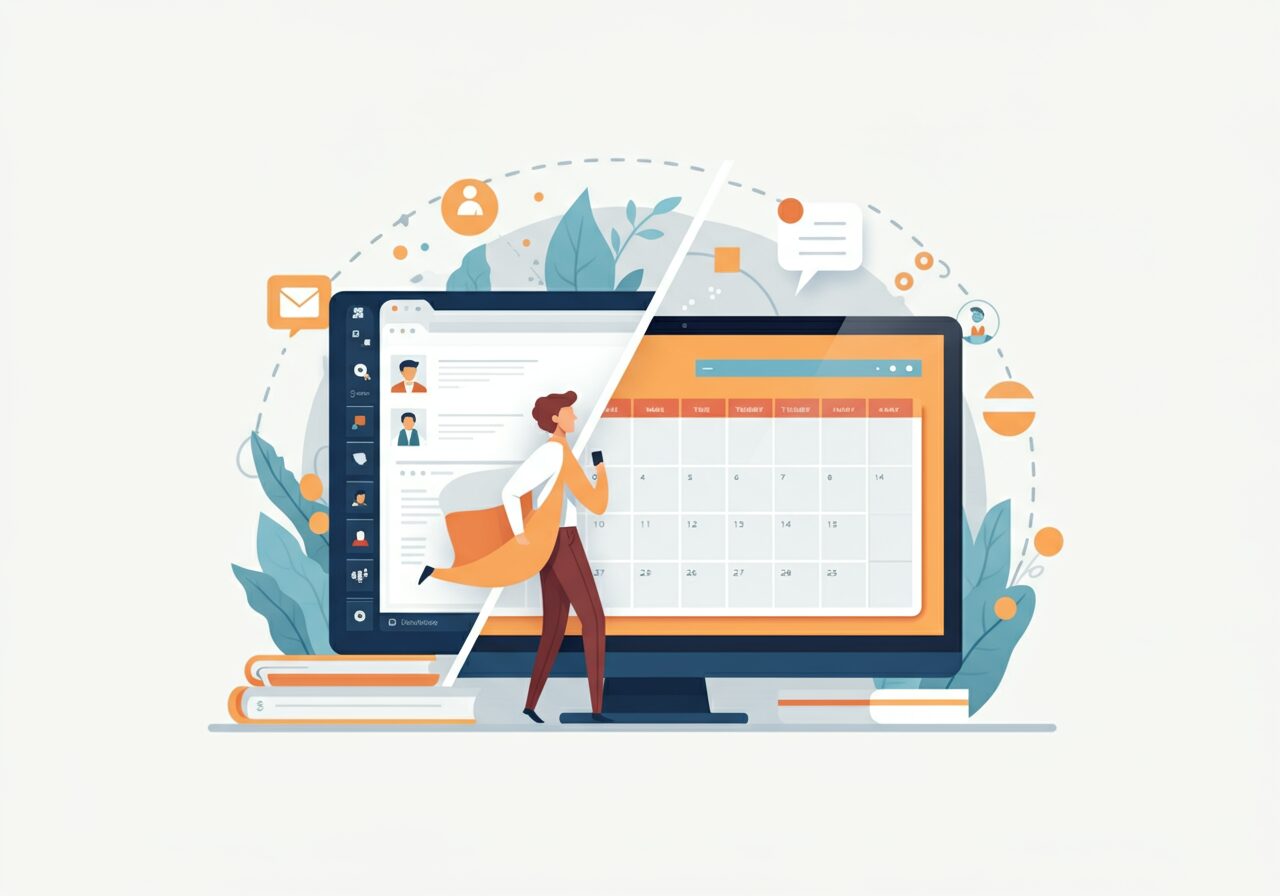
Outlook Tips and Features: Switch to New Outlook – Tech Tip for January 7, 2025
In this month’s Tech Tips, we are excited to explore introductions to new features and experiences that are unique to the new Outlook. In tech news, Microsoft begins the slow switch rollout for Microsoft 365 Business Standard, and Premium licensed users to the new Outlook experience with an auto migration. Reach out to TechWise Group to find out more!
Key Points to Know About the Auto Migration to New Outlook:
- The switch will occur gradually over several months beginning January 6, 2025.
- Users will receive in-app notifications prior to the switch.
- Users may still toggle back from the new Outlook to the classic experience, but with future rollouts, users may also be automatically migrated by Microsoft, again.
- Microsoft 365 Business Standard, and Premium licensed users are currently on target by Microsoft for the initial auto-migration, switch, and rollout.
- Beginning in April 2026, Microsoft 365 Enterprise licensed users are on target for the slow switch.
- IT Admins can opt out of the switch for their users. Click here for control instructions.
- Microsoft will support existing installations of classic Outlook through perpetual licenses until at least 2029.
The easiest way to get to know the new Outlook experience in advance of auto-migration is by trying it for yourself. This week we explore how to access the new Outlook and make the switch!
Access New Outlook
New Outlook Online Web Application (OWA):
- Access the new Outlook with a Microsoft account or an Office 365 subscription by visiting Outlook.com.
- Navigate to the app from the Microsoft 365 portal via office.com:
- Select ‘Apps’ and ‘Outlook’. Alternatively:
- Open a new browser window or Tab.
- Visit the direct link: https://outlook.office.com
- The new Outlook online web application has a cleaner, modern interface and offers integration with Microsoft Teams, OneDrive, and other Microsoft 365 apps.
- Select ‘Apps’ and ‘Outlook’. Alternatively:
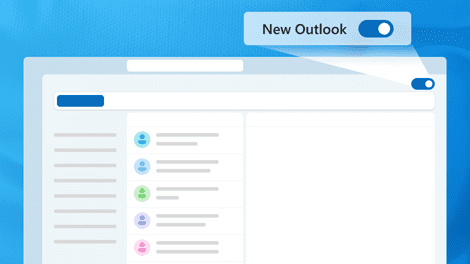
New Outlook Desktop App:
- From the Start menu, select ‘All’ and scroll down and select ‘Outlook (new)’ to launch and login (if prompted) to the new Outlook desktop app experience.
Switch from Classic to New Outlook
Microsoft would like more classic Outlook users to make the switch to the new Outlook experience. You can toggle to try the new Outlook experience by following the steps below.
- With the classic Outlook desktop app open in Windows:

- Toggle the ‘Try the new Outlook’ switch to the right, in the top-right corner of the app.
- A warning pop-up will appear, “Select Switch to use the new Outlook and close your current version. Outlook data files (.pst) are not available in the new Outlook. You can switch back any time.”
- Select the ‘Switch’ button to continue, or ‘Cancel’ to cancel the switch.
- Classic Outlook will close, and the new Outlook will open in its place.
- Explore the new Outlook and get to know the Navigation Pane, the Quick Access Toolbar, integrated apps, and several new Outlook experiences.
- Would you like to switch back to the classic Outlook experience?
- Simply toggle the ‘New Outlook’ switch to the left, at the top-right of the app, and new Outlook with close with a survey.
- Complete or skip the survey.
- The classic Outlook will open in new Outlook’s place, as before.
- Simply toggle the ‘New Outlook’ switch to the left, at the top-right of the app, and new Outlook with close with a survey.
TIP: While the new Outlook offers a modern interface and some new features, it’s important to note that some features and functionalities you may rely on in the classic Outlook might not be available or will work differently in the new Outlook. To view a comparison chart of these features, click here.
Reach Out to TechWise Group
Interested in learning more about the new Outlook and its features? Reach out to TechWise Group. We’ll help you make the most of your Microsoft tools.
Important Microsoft Announcements:
- Maximize your organization’s Security with Secure Score and MFA:
- Get to know your Secure Score—your essential tool for proactive threat management.
- Enabling Multi-Factor Authentication (MFA) is the best way to prevent cyberthreats.
- Give your business a productivity boost with Microsoft Copilot:
- Get started with Copilot consulting services to organize and secure your data, while also training you and your team.
- Keep your infrastructure up to date:
- Windows 10 reaches End of Support (EOS) on October 14, 2025.
- Windows 11 feature update 24H2 is now broadly available (January 2025).
- Windows 11 version 22H2 Home and Pro editions will reach end of service (October 8, 2024) and will be required to upgrade to version 23H2 to continue receiving security updates.
- Windows 11 Enterprise and Education editions with 22H2 will continue to be supported after October 8, 2024.
- Contact TechWise Group to get started or to put a plan in place.
