
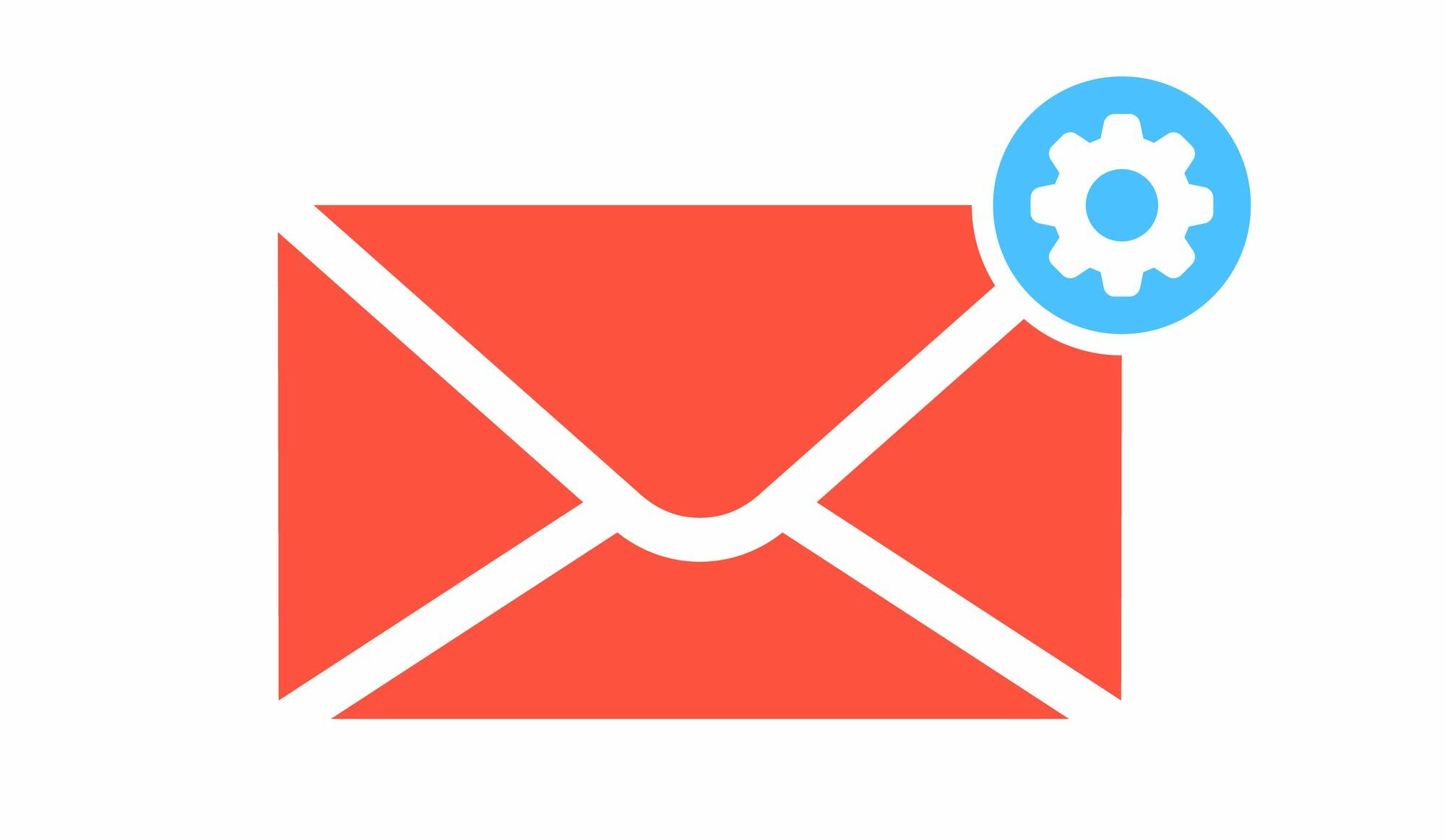
Outlook Tips & Features: Editor & Immersive Reader – Tech Tip For November 7, 2023
Microsoft’s suite of productivity tools is at the forefront of our work lives, and Outlook is nearly always open on most organizations’ computers. But how can you make Outlook work better for you?
Two essential tools to enhance your communication and comprehension skills in Outlook are Editor and Immersive Reader. Let’s take a deeper look at these tools for this week’s Tech Tip.
Microsoft Editor
Microsoft Editor helps you craft polished, professional emails. It checks grammar, spelling, punctuation, and style within your writing, helping you maintain consistency and avoid errors. The tool also provides suggestions to improve your documents and emails, ensuring your messages are clear and effective.
How to Enable Editor:
Editor is automatically enabled in Outlook for desktop and the Outlook for web application (OWA) for Microsoft 365 subscribers whose default system language is supported.
How to Change Editor Settings:
If you wish to modify settings or disable Editor, you can easily do so within Editor settings. The below steps primarily reference the new version of Outlook for desktop and the Outlook for web application (OWA), but a simplified version of Microsoft Editor is included in earlier (recent) versions of the Outlook for desktop app, as well.
- Start drafting an email
- Click (…) for the expanded menu
- In the menu that pops up, click Editor -> Editor Settings
- Toggle settings on/off based on your preferences
Editor Settings also allows you to change the default proofing language.
Immersive Reader
Immersive Reader for Outlook is designed to customize your reading experience. It allows you to adjust email text according to your preferences, improving focus by changing font size and style, text and line spacing, column width, and more. Immersive Reader will also read your emails aloud and highlight the text as you follow along.
How to Enable Immersive Reader:
Immersive Reader is available for both Outlook desktop and the web app, and you should be able to access this feature similarly for these versions of the app.
- Open an email in Outlook
- Click to View (top menu) -> Immersive Reader
Both of these features are part of Microsoft’s commitment to making digital communication more accessible and efficient and underscore how Microsoft continues to innovate, providing solutions that meet the evolving needs of businesses.
Want to learn more? Reach out to TechWise Group today, and let’s explore how we can transform your business operations with Microsoft.
Important Microsoft Announcements:
- Maximize your organization’s Security with Secure Score and MFA:
- Get to know your Secure Score—your essential tool for proactive threat management.
- Enabling Multi-Factor Authentication (MFA) is the best way to prevent cyberthreats.
- Give your business a productivity boost with Microsoft Copilot:
- Get started with Copilot consulting services to organize and secure your data, while also training you and your team.
- Keep your infrastructure up to date:
- Windows 10 reaches End of Support (EOS) on October 14, 2025.
- Windows 11 feature update 24H2 is now broadly available (January 2025).
- Windows 11 version 22H2 Home and Pro editions will reach end of service (October 8, 2024) and will be required to upgrade to version 23H2 to continue receiving security updates.
- Windows 11 Enterprise and Education editions with 22H2 will continue to be supported after October 8, 2024.
- Contact TechWise Group to get started or to put a plan in place.