
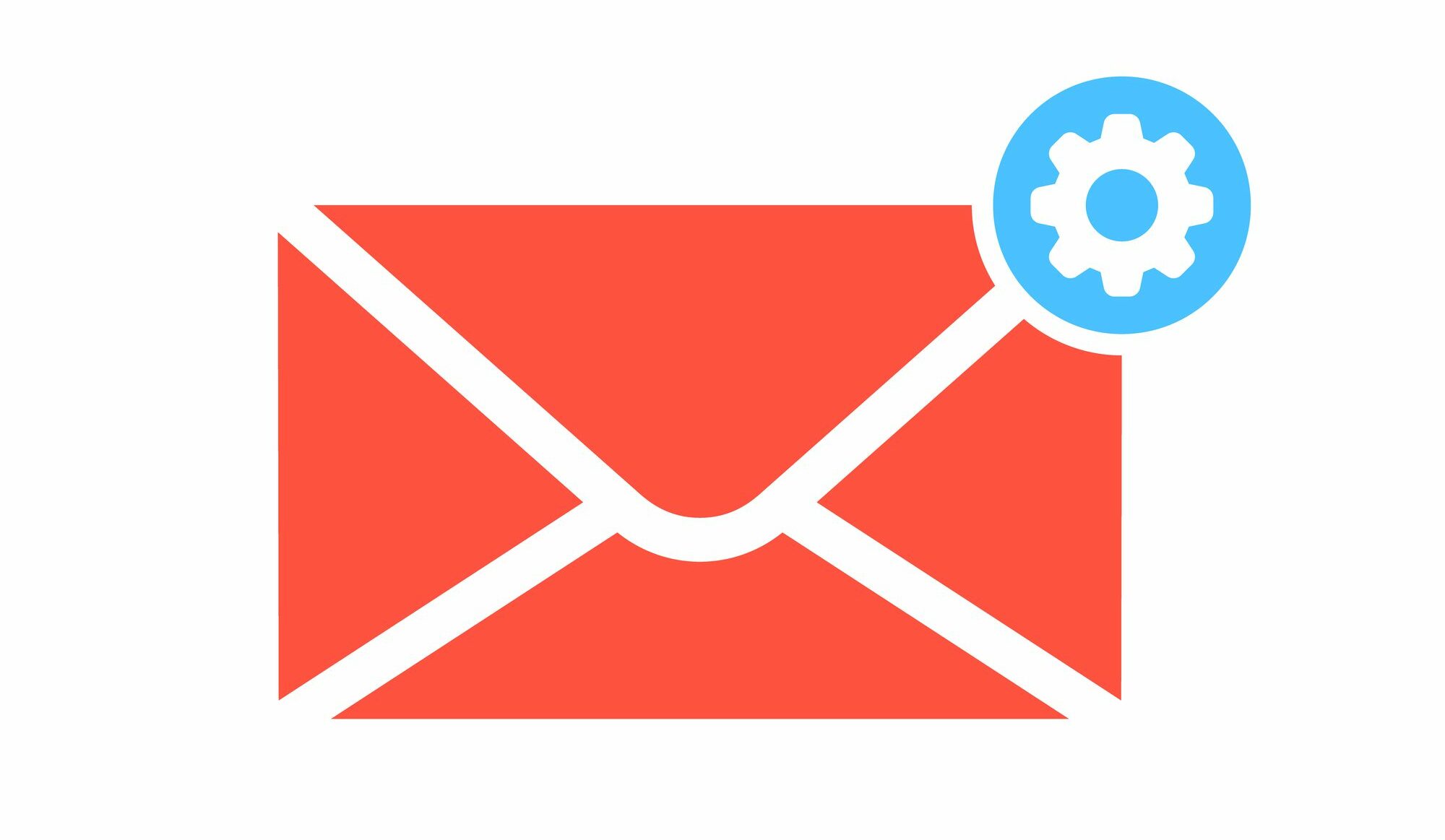
Outlook Tips & Features: Editor & Immersive Reader – Tech Tip For November 7, 2023
Microsoft’s suite of productivity tools is at the forefront of our work lives, and Outlook is nearly always open on most organizations’ computers. But how can you make Outlook work better for you?
Two essential tools to enhance your communication and comprehension skills in Outlook are Editor and Immersive Reader. Let’s take a deeper look at these tools for this week’s Tech Tip.
Microsoft Editor
Microsoft Editor helps you craft polished, professional emails. It checks grammar, spelling, punctuation, and style within your writing, helping you maintain consistency and avoid errors. The tool also provides suggestions to improve your documents and emails, ensuring your messages are clear and effective.
How to Enable Editor:
Editor is automatically enabled in Outlook for desktop and the Outlook for web application (OWA) for Microsoft 365 subscribers whose default system language is supported.
How to Change Editor Settings:
If you wish to modify settings or disable Editor, you can easily do so within Editor settings. The below steps primarily reference the new version of Outlook for desktop and the Outlook for web application (OWA), but a simplified version of Microsoft Editor is included in earlier (recent) versions of the Outlook for desktop app, as well.
- Start drafting an email
- Click (…) for the expanded menu
- In the menu that pops up, click Editor -> Editor Settings
- Toggle settings on/off based on your preferences
Editor Settings also allows you to change the default proofing language.
Immersive Reader
Immersive Reader for Outlook is designed to customize your reading experience. It allows you to adjust email text according to your preferences, improving focus by changing font size and style, text and line spacing, column width, and more. Immersive Reader will also read your emails aloud and highlight the text as you follow along.
How to Enable Immersive Reader:
Immersive Reader is available for both Outlook desktop and the web app, and you should be able to access this feature similarly for these versions of the app.
- Open an email in Outlook
- Click to View (top menu) -> Immersive Reader
Both of these features are part of Microsoft’s commitment to making digital communication more accessible and efficient and underscore how Microsoft continues to innovate, providing solutions that meet the evolving needs of businesses.
Want to learn more? Reach out to TechWise Group today, and let’s explore how we can transform your business operations with Microsoft.
Important Microsoft Announcements:
- If you have not already moved to NCE licensing for your organization or if you have any questions about upcoming renewals, please contact us at gettechwise@techwisegroup.com to understand your options.
- MFA is the best way to prevent cyberthreats. If you have not enabled MFA in your organization, let us help you put a plan in place.
- Windows Server 2012 and 2012 R2 Extended Support ended on October 10, 2023. If your organization is still running these operating systems, please contact us to discuss your options.
- Microsoft expands Copilot licensing for small-to-medium businesses (January 15, 2024). Reach out to TechWise Group to discuss your options.
- April 1, 2024, Microsoft announced global changes to Teams licensing. Please reach out to TechWise Group with any questions.
- Classic Teams client reaches end of availability. Microsoft extends time to July 01, 2024, for Admins to address any related issues.
- July 9, 2024, marks the end of support (EOS), for SQL Server 2014. Please reach out to TechWise Group to explore your options.
- Windows 10 reaches the end of support on October 14, 2025. Please contact us to discuss your options.