

Outlook Tips: Calendar Invitations – Tech Tip for May 8, 2025
In this month’s Tech Tips, we discuss some of the latest updates to the new Outlook experience. Whether you’re juggling multiple meetings or just looking to keep things tidy, these additional Outlook settings can save you time and reduce clutter. This week, we’re focusing on options related to ‘Invitations from other people.’ Let’s dive in!
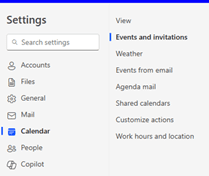

Invitations from Other People
With Outlook for the web and desktop’s clean and focused Inbox and control settings features, Microsoft has added more ways to streamline your mail when receiving calendar invitations from other people. Let’s take a look!
Try the New Outlook Desktop App:
- Still using Classic Outlook? Toggle ‘Try the new Outlook’ to explore new Outlook.
- Alternatively, explore new Outlook for the web at outlook.office.com.
- In new Outlook, select the ‘Settings’ button (Gear icon, top-right).
- From the ‘Settings’ menu: select ‘Calendar’ and ‘Events and invitations.’
Scroll down to ‘Invitations from other people’ section.
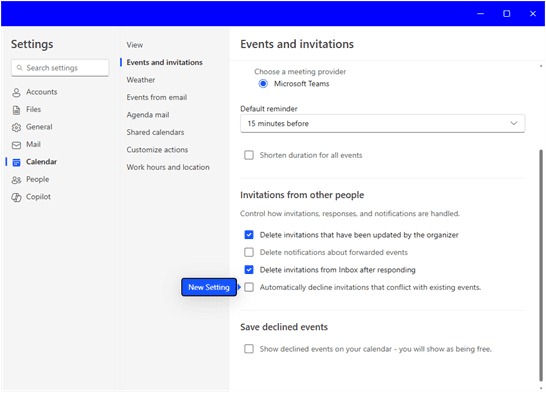
Select or Deselect Control Settings:
- Delete invitations that have been updated by the organizer: Select this check box to automatically remove out-of-date invitations from your inbox. This option is selected (turned ‘on’) by default.
- Delete notifications about forwarded events: Selecting this option will automatically delete forwarded event notifications sent to the meeting organizer.
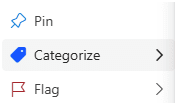
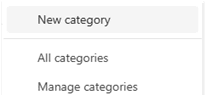
TIP: Use the ‘Categorize’ feature in Outlook to track any notifications tied to a meeting or event. If you really need to search for notifications or deleted items later, you can easily track them by Category. Select any email message, right-click and select ‘Categorize’ to get started.
- Delete invitations from Inbox after responding: When a response is completed, the automation will move the invitation to ‘Deleted Items.’ This option is selected (turned ‘on’) by default.
- Automatically decline invitations that conflict with existing events: Outlook will automate a ‘declined’ response on your behalf to an event that conflicts with another on your calendar.
In addition to turning ‘on’ or ‘off’ control settings in new Outlook, you also have the ability to ‘Save declined events.’
- Show declined events on your calendar – you will show as being free: Choosing this option will show declined events in your calendar; but you will appear as ‘free’ (available) if someone tries to schedule time with you during the same period.
- Don’t forget to ‘Save’ your changes before exiting Settings.
By customizing these control settings in Outlook, you can keep your inbox clean, avoid double bookings, and stay organized without missing a beat. Take a few minutes to tailor these features to your workflow—you’ll thank yourself later!
Reach Out to TechWise Group
Interested in learning more about new Outlook tools and features? Reach out to TechWise Group. We’ll help you make the most of your Microsoft tools.
Important Microsoft Announcements:
- Maximize your organization’s Security with Secure Score and MFA:
- Get to know your Secure Score—your essential tool for proactive threat management.
- Enabling Multi-Factor Authentication (MFA) is the best way to prevent cyberthreats.
- Give your business a productivity boost with Microsoft Copilot:
- Get started with Copilot consulting services to organize and secure your data, while also training you and your team.
- Keep your infrastructure up to date:
- Windows 10 reaches End of Support (EOS) on October 14, 2025.
- Windows 11 feature update 24H2 is now broadly available (January 2025).
- Windows 11 version 22H2 Home and Pro editions will reach end of service (October 8, 2024) and will be required to upgrade to version 23H2 to continue receiving security updates.
- Windows 11 Enterprise and Education editions with 22H2 will continue to be supported after October 8, 2024.
- Contact TechWise Group to get started or to put a plan in place.