
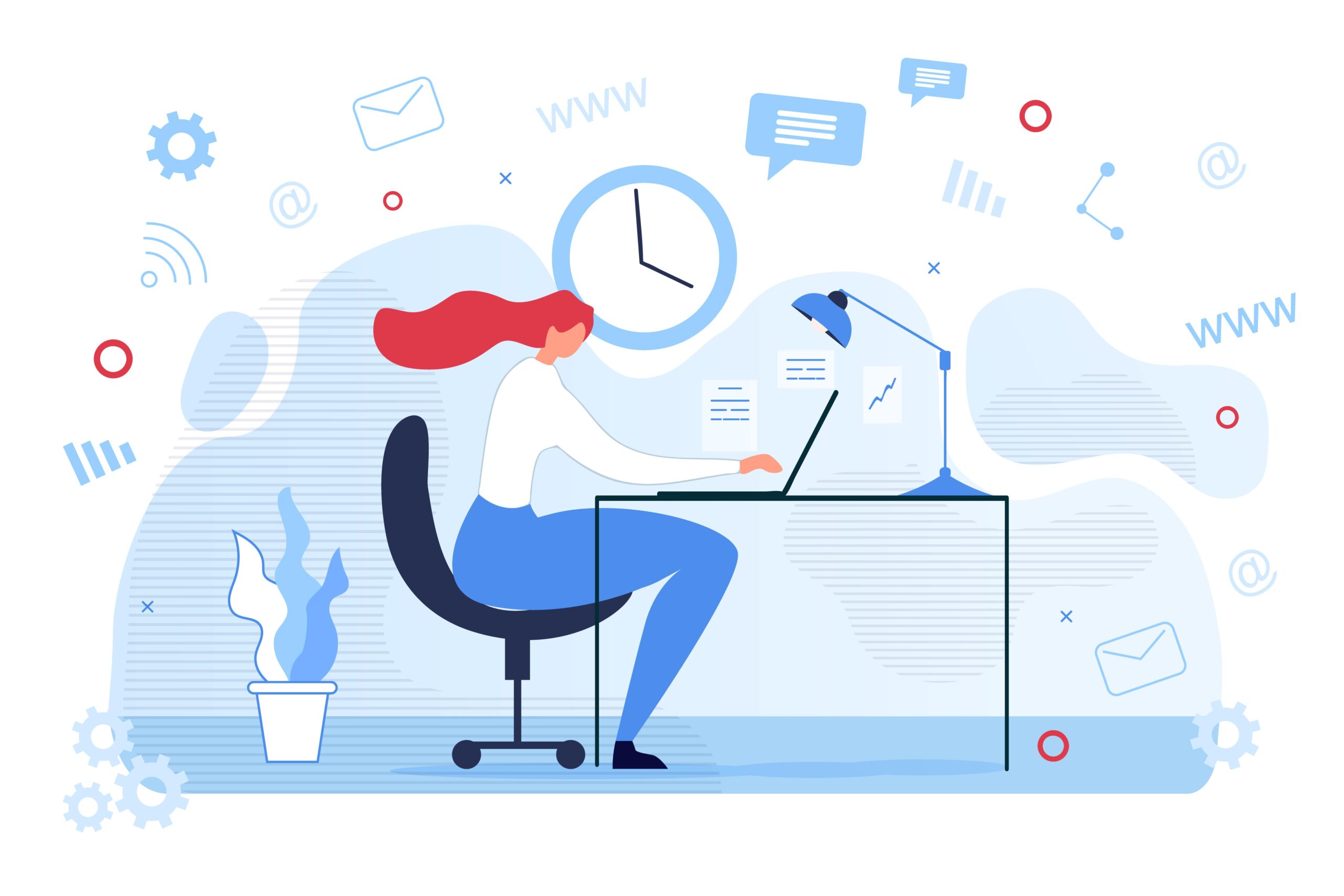
Outlook Tips: Calendar Notifications – Tech Tip for May 23, 2025
In this week’s Tech Tip, we explore receiving calendar notifications even when the new Outlook app is closed. You no longer need to keep Outlook open to stay on top of your meetings. With new Outlook for Windows, you can now receive calendar notifications directly on your desktop—even when Outlook isn’t running. With the click of a notification these new settings will allow you to jump straight into the event details. Let’s dive in!

Enable Calendar Notifications When Outlook Is Closed
Make sure the following settings are in place to receive calendar alerts while Outlook is closed.

In the new Outlook:
- Open ‘Settings’ (click the ‘gear’ icon at top-right).
- Select the ‘General’ tab and choose ‘Notifications’ from the menu.
- Expand Notifications in Outlook and enable ‘Send notifications when Outlook is closed.’
- Under ‘Notify me about’ section, expand ‘Calendar.’
- Select ‘Desktop,’ and click ‘Save’ to change ‘Notification style.’
TIP: After you make these adjustments, you can close Outlook without missing any meeting reminders.
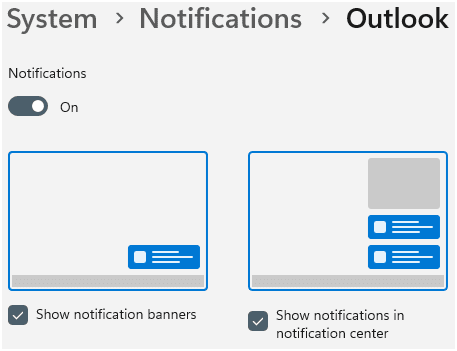
In Windows 11 Settings:
- Go to ‘System’ and click ‘Notifications.’
- Under ‘Notifications from apps and other senders,’ select ‘Outlook’ (new) button, to make sure ‘Show notification banners’ is turned on.

- From Settings menu: Select ‘Apps’ and ‘Installed apps’ button.
- Search or scroll down to find ‘Outlook’ (new) app.
- Click the ‘…’ (ellipses) menu button, choose ‘Advanced options.’
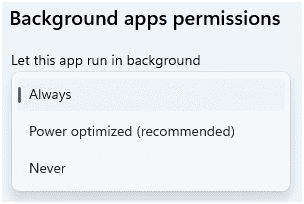
-
- Scroll to ‘Background apps permissions section and set ‘Let this app run in background’ to ‘Always.’
Manage Calendar Invitations More Efficiently
Outlook now lets you automatically delete calendar invites after you’ve responded to them. Let’s review these settings, below.
- In Outlook, go to ‘Settings’ (the ‘gear’ icon) to launch pop-up.
- Choose the ‘Calendar’ tab from the left menu.
- Select ‘Events and invitations’ and ‘Invitations from other people.’
- Enable or disable the option based on your preference.
TIP: Selecting this option will assist to keep your inbox less cluttered by removing invites once you’ve accepted (or declined them).
With these simple notification settings adjustments, you can streamline your calendar experience, stay on schedule, and reduce inbox clutter. We hope you’ll give these a try!
Reach Out to TechWise Group
Interested in learning more about new Outlook and features? Reach out to TechWise Group. We’ll help you make the most of your Microsoft tools.
Important Microsoft Announcements:
- Maximize your organization’s Security with Secure Score and MFA:
- Get to know your Secure Score—your essential tool for proactive threat management.
- Enabling Multi-Factor Authentication (MFA) is the best way to prevent cyberthreats.
- Give your business a productivity boost with Microsoft Copilot:
- Get started with Copilot consulting services to organize and secure your data, while also training you and your team.
- Keep your infrastructure up to date:
- Windows 10 reaches End of Support (EOS) on October 14, 2025.
- Windows 11 feature update 24H2 is now broadly available (January 2025).
- Windows 11 version 22H2 Home and Pro editions will reach end of service (October 8, 2024) and will be required to upgrade to version 23H2 to continue receiving security updates.
- Windows 11 Enterprise and Education editions with 22H2 will continue to be supported after October 8, 2024.
- Contact TechWise Group to get started or to put a plan in place.