

Outlook Tips: Share Email to Teams – Tech Tip for May 29, 2025
In this week’s Tech Tip, we explore another seamless way to bridge Outlook and Microsoft Teams by using the “Share to Teams” feature. This integration allows you to share an email to your team, directly from Outlook to any Chat or Channel in Teams, enhancing communication and collaboration. Let’s dive in!
New Outlook:

Classic Outlook:
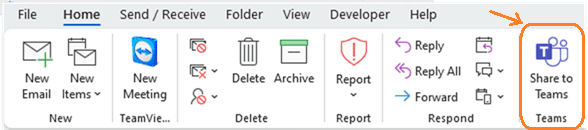
Outlook Web Application:
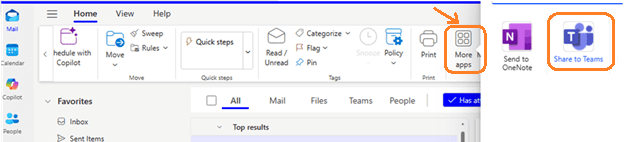
Share an Email from Outlook to Teams
The following Teams feature integration in Outlook is available for use from classic and new Outlook apps, as well as from the web application. This feature is not currently available for use in the Outlook app on mobile devices. Let’s look at how this feature works:
- Open the Email: In Outlook, select the email you wish to share.
- Access the Share Option:
- Desktop App: On the Home tab, click on ‘Share to Teams.’
- Outlook on the Web: Click on the ‘More apps’ (‘Windows’ icon) button and select ‘Share to Teams.’
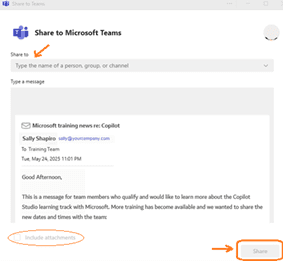
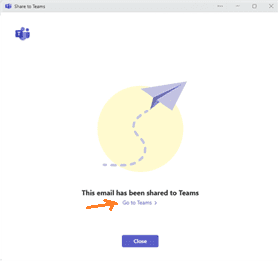
- Choose the Recipient: In the Teams window that appears, type the name of a Chat or Channel.
- Include Attachments: Check the ‘Include attachments’ box to include any attachments from the email. The ability to include attachments may vary depending on settings and app (new vs. classic and web app versions).
- Share: Click ‘Share’ to send the email to Teams.
- A new pop-up window will appear with an active link and button:
- Click ‘Go to Teams’ to navigate directly to the Chat or Channel where you shared the email.
- Click the ‘Close’ button to close the window.
- A new pop-up window will appear with an active link and button:
- In Teams: A preview of the email will appear as a message in the selected Teams chat or channel.
More Options (top-left inside the message area):
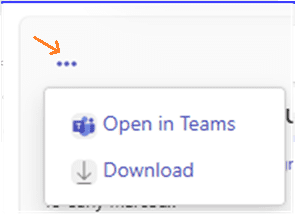
More Options (top-right inside the posted area):
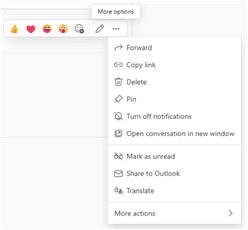
- Select ‘More options’ (‘ellipses’ or ‘three dots’) in the message ‘posted’ area (top-left) and ‘Open in Teams’ to view the entire message or ‘Download’ to download it.
- You also have access to regular Teams chat and channel ‘More Options’ with the drop-down menu (top-right in the post area) which feature actions such as: Delete, Pin, Share to Outlook, Translate, and more.
TIP: When sharing emails from external senders, ensure that your organization’s policies allow sharing such content to Teams. Some organizations may have restrictions on sharing external emails to maintain security and compliance. Outlook functions may fluctuate from new Outlook to classic and web applications (as Microsoft continues to add and update new Outlook features).
TIP: The ‘Share to Teams’ feature does not support shared mailboxes. Emails from shared mailboxes cannot be shared directly to Teams. A Teams license must be present to use this feature in Outlook.
The “Share to Teams” feature in Outlook streamlines collaboration by allowing you to share emails directly with your team. By following the steps outlined above, you can enhance your team’s communication and efficiency. Always ensure that your organization’s policies and settings support the sharing of emails to Teams, especially when dealing with external or private and secure content.
Reach Out to TechWise Group
Interested in learning more about new Outlook and features? Reach out to TechWise Group. We’ll help you make the most of your Microsoft tools.
Important Microsoft Announcements:
- Maximize your organization’s Security with Secure Score and MFA:
- Get to know your Secure Score—your essential tool for proactive threat management.
- Enabling Multi-Factor Authentication (MFA) is the best way to prevent cyberthreats.
- Give your business a productivity boost with Microsoft Copilot:
- Get started with Copilot consulting services to organize and secure your data, while also training you and your team.
- Keep your infrastructure up to date:
- Windows 10 reaches End of Support (EOS) on October 14, 2025.
- Windows 11 feature update 24H2 is now broadly available (January 2025).
- Windows 11 version 22H2 Home and Pro editions will reach end of service (October 8, 2024) and will be required to upgrade to version 23H2 to continue receiving security updates.
- Windows 11 Enterprise and Education editions with 22H2 will continue to be supported after October 8, 2024.
- Contact TechWise Group to get started or to put a plan in place.