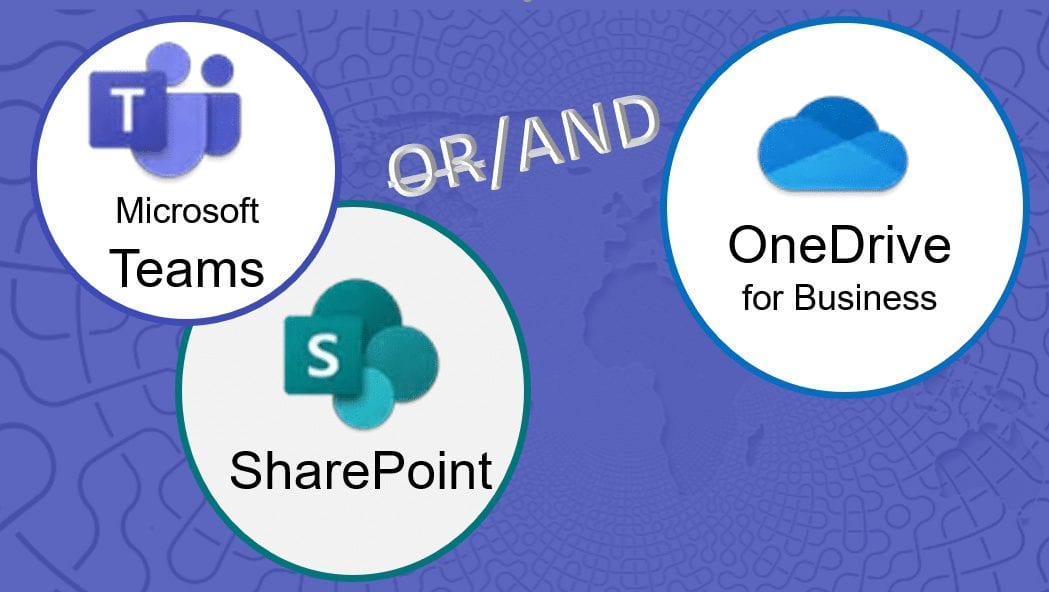What’s the Difference Between
OneDrive for Business, SharePoint, and Microsoft Teams?
What’s the difference between SharePoint Online and OneDrive for Business? And where does Microsoft Teams factor in? Many people get confused about when and where to use these cloud-connected services. That’s why we’re here to give you a definitive guide on how these applications work so that you can use them for their intended purpose.
First things first: you need to understand that Microsoft Teams is integrated with SharePoint. Teams actually provides an easier approach and more intuitive user interface to SharePoint which can be complicated to understand on its own. OneDrive for Business, on the other hand, is an entirely different application where you can store your personal documents.
Both OneDrive for Business and the Teams/SharePoint duo are essential to your business and you should consider using both. It’s just a matter of knowing how and when to employ them. So, without further ado, let’s review the basics:
How Are These Apps Similar?
At the core, both OneDrive for Business and SharePoint are cloud-based services that let you store, share, and sync Word, Excel, and PowerPoint files across different devices. They’re both part of Office 365 for Business and help companies organize and secure information while enabling collaboration functionalities.
You can access both SharePoint and OneDrive for Business online via the Office 365 portal sign-in. However, as mentioned before, we think the easier option when it comes to using SharePoint is to upload documents to Microsoft Teams which automatically stores your files in a SharePoint library.
Additionally, both OneDrive for Business and the SharePoint/Teams integration have similar capabilities like:
- Co-authoring (where you can edit documents simultaneously with colleagues and track changes in real-time)
- File sharing (both internal and external)
- Version history (where you can see the evolution of changes made to your documents)
- Mobile device access and ability to locally sync files to your desktop
- @mentions and threaded comments
- And other collaboration features that we will be covering in our Tech Tips
So what, then, are the main differences between these cloud-connected services? And when should you use them?
OneDrive for Business
OneDrive for Business is an online document storage platform. And please note the name OneDrive for Business. We are not talking about your personal OneDrive which comes free with any Microsoft account. OneDrive for Business is available to users with Office 365 Business plans and it serves as your go-to place to store your work files. Rest assured that these files are not immediately visible to your team members – you decide if and when you want to share documents.
You have two options when it comes to accessing your OneDrive for Business:
- Office 365 portal sign-in
- Sync your OneDrive for Business files to your computer
Use OneDrive for Business for:
- Personal storage for your work files. The app is almost like a cloud version of your “My Documents” folder on your computer. Each user gets their own OneDrive account which comes with 1 TB of space to store all your important business files.
- Saving drafts. Maybe you’re building out some business docs that are not quite finished or ready for feedback. Use OneDrive to tuck them away and continue to update them until ready to share.
While OneDrive has collaboration capabilities, we recommend using Microsoft Teams instead for group projects because it’s a lot easier.
Check out this video to further understand how to use OneDrive for Business
SharePoint
On the flip side, SharePoint is a web-based collaboration platform where you can create team websites. Your team site serves as a living and breathing online resource that directly integrates with Microsoft Teams. In fact, every single Microsoft Teams channel has a corresponding SharePoint teams site. This means that while you are working on documents inside Microsoft Teams, all of your files are simultaneously being stored in your SharePoint library.
Whether you’re working from inside Microsoft Teams or have logged into SharePoint Online, you and your colleagues are able to upload documents for the entire organization to view, edit, comment on, and modify. The SharePoint and Teams integration is designed for organization-wide projects and comes with awesome search capabilities so that team members can easily find the information they need.
For the most part, organizations take advantage of all the SharePoint capabilities simply by working on shared files inside Microsoft Teams.
You have a couple options when it comes to accessing documents in SharePoint:
- Access files stored on your SharePoint teams site simply by opening the Microsoft Teams application and navigating to the Files tab. In our opinion, this is the best option.
- Open a SharePoint site on your web browser with a URL or go to Office 365 portal sign-in and navigate to “Sites”
- Sync SharePoint files to a folder on your computer where you can access files offline
In summary, use SharePoint for:
- Team collaboration. Upload documents in Microsoft Teams for everyone to view and work on in real-time. This provides your business with a central place to view the most recent versions of group documents.
Check out this video to further understand how to use SharePoint.
How to Use Both Applications Together
Now that we’ve distinguished how OneDrive for Business is different from SharePoint, it’s time to start putting this information into practice. You should use OneDrive for Business to store personal files related to work or for saving unfinished drafts. When you have a file that is ready to be shared to your team for input, you can then upload it to your Microsoft Teams channel which automatically stores it in your team’s SharePoint library. This way, you can collaborate further on documents in real-time.
To visually see how OneDrive and SharePoint work together, take a look at this infographic created by Matt Wade, cofounder of jumpto365. If you have any further questions about how to start using SharePoint and Microsoft Teams or OneDrive for Business, reach out to TechWise Group!