Did you know that you can reduce the number of messages in your mail folders by using the new Conversation Clean Up feature in Microsoft Outlook 2010?
Redundant messages throughout a Conversation are simply moved to the Deleted Items folder. (Just FYI: A Conversation is the complete chain of email messages from the first message through all responses.)
What does Conversation Clean Up do?
It simply evaluates the contents of each message in the Conversation. If a message is completely contained within one of the replies, the previous message is deleted.
How does Conversation Clean Up work?
On the Home tab, in the Delete group, click Clean Up. (See below)
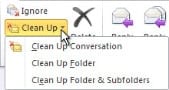
Then click on one of the following:
- Clean Up Conversation — The current Conversation is reviewed, and redundant messages are deleted.
- Clean Up Folder — All Conversations in the selected folder are reviewed, and redundant messages are deleted.
- Clean Up Folder & Subfolders — All Conversations in the selected folder and any folder that it contains are reviewed, and redundant messages are deleted.
How can Conversation Clean Up options be changed?
You can specify which messages are exempt from Clean Up and where messages are moved when they are deleted.
- Click the File tab.
- Click Options.
- Click Mail.
- Under Conversation Clean Up, you can adjust the settings.