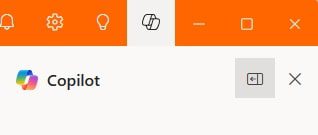Copilot Tips and Features: Outlook Updates-Tech Tip for May 28, 2024
In this week’s Tech Tip, we explore updates to Copilot for Outlook, and after the jump, include a few sample prompts to try with this new tool. This additional Copilot experience is accessed from the Settings ribbon menu in new Outlook (this feature is not available for classic Outlook). Catch up on other Copilot experiences in the new Outlook by reading our previous article that focuses on the Draft, Summary, and Email Coaching experiences. Let’s get started!
Copilot for Outlook
Access Copilot from the Settings ribbon, top right, between the ‘Tips’ and ‘Minimize’ buttons. Copilot for Outlook includes 3 sample prompt feature buttons to choose from, ‘Understand,’ ‘Find Something,’ and ‘Stay on top.’ Follow along below for use and example prompts.
- Understand: use the ‘Understand’ feature to get more information about a [topic]. Select the sample prompt button to begin.
- Try the prompt: “Tell me more about emails that require responses.”
- Select ‘Submit’ to submit the query to Copilot.
- Find something: select ‘Find something’ to receive quick help finding a file that a person shared previously. Select the sample prompt button to begin.
- Try the prompt: “Find the files that I sent to [person] within the last 30 days.”
- Select ‘Submit’ to submit the query to Copilot.
- Stay on top: summarize recent messages that you were @mentioned in. Select the sample prompt button to begin.
- When ‘Stay on top’ button is selected, Copilot automates the query process.
- “Summarize recent emails where I was @mentioned” appears as prompt.
- Copilot response will list a summary of recent messages and reference points.
- Click a reference point to review emails in the preview message pane.
Expand/Collapse the Copilot Side Pane:
- Select the ‘Expand’ button to expand your viewing area.
- Select ‘Collapse’ to collapse the side pane back to its regular view.
- Select ‘X’ to close the Copilot side pane.
TIP: Copilot scenarios in Outlook are only available on a user’s primary mailbox. They are not available on a user’s archive mailbox, group mailboxes, or shared and delegate mailboxes that they have access to. Copilot scenarios are not supported on mailboxes that are not hosted on Exchange Online.
Copilot for Outlook Calendar Prompts
Copilot can act as a helpful assistant in Outlook for finding information on current or previous meetings, listing follow-up tasks, and more. Click on the Copilot icon to get started!
Try These Prompts:
- “Show me free time in my calendar next week for a 1-hour learning session.”
- “Find free time in [Person 1] and [Person 2]’s schedule to meet next week.”
- “List my meetings for the month.”
- “When was the last meeting I had with [person]?”
- “List my important meetings for next month and what I can do to get ready.”
TIP: Copilot does not currently have the capability to automate moving or rescheduling meetings. It will, however, reply with instructions on how to do so manually.
Be sure to follow along with us in our Copilot series to read more about Microsoft Copilot for Microsoft 365 apps.
Reach Out to TechWise Group
Interested in learning more about Copilot? Reach out to TechWise Group. We’ll help you make the most of your Microsoft tools.
Important Microsoft Announcements:
- Maximize your organization’s Security with Secure Score and MFA:
- Get to know your Secure Score—your essential tool for proactive threat management.
- Enabling Multi-Factor Authentication (MFA) is the best way to prevent cyberthreats.
- Give your business a productivity boost with Microsoft Copilot:
- Get started with Copilot consulting services to organize and secure your data, while also training you and your team.
- Keep your infrastructure up to date:
- Windows 10 reaches End of Support (EOS) on October 14, 2025.
- Windows 11 feature update 24H2 is now broadly available (January 2025).
- Windows 11 version 22H2 Home and Pro editions will reach end of service (October 8, 2024) and will be required to upgrade to version 23H2 to continue receiving security updates.
- Windows 11 Enterprise and Education editions with 22H2 will continue to be supported after October 8, 2024.
- Contact TechWise Group to get started or to put a plan in place.
![screenshot of Copilot tab in the Settings ribbon of Outlook, showing options to Understand (Tell me more about [topic]), Find something (Find the file that [person shared last week about]), and Stay on top (Summarize recent emails where I was @ mentioned)](https://b1539092.smushcdn.com/1539092/wp-content/uploads/2024/05/TWG_Copilot-OutlookUpdates_001-min.jpg?lossy=1&strip=1&webp=1)