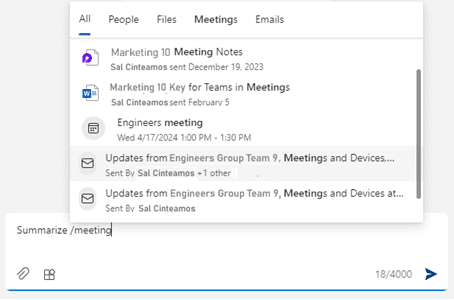Copilot Tips and Features: Meetings Prompt-Tech Tip for May 14, 2024
Looking for more ‘work productivity’-related prompt features? In this week’s Tech Tip, we explore Copilot’s ability to choose from different categories when referencing ‘work meetings.’ A recent addition to Copilot for Microsoft 365 (for Work) is its ability to also reference Loop generated Meeting Notes.
Copilot for Microsoft 365 /Meetings Prompt
Use this versatile menu category search feature within Copilot for Microsoft 365’s prompt area.
How to Access Copilot for Microsoft 365 from Windows or Teams
- Windows 11 (or from select Windows 10 systems in preview):
- Select ‘Windows’ key + ‘C’ and Copilot side panel will appear.
- Alternatively, select ‘Copilot’ button located in the Windows taskbar.
- Access ‘Copilot for Microsoft 365’ from Copilot ‘Work’ side (toggle at top).
- Teams Chat and Copilot for Microsoft 365:
- Open Teams and select ‘Chat’ (left menu).
- Select ‘Copilot’ button above recent chats for ‘Copilot for Microsoft 365’ access.
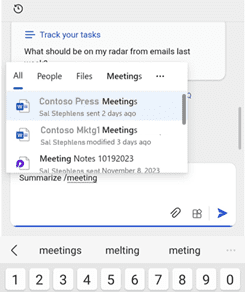
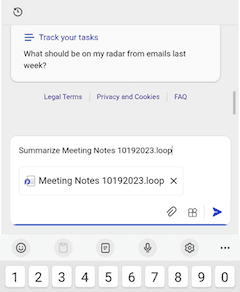
How to Access Copilot for Microsoft 365 from Microsoft 365 App
Mobile (for iOS or Android):
- Download the ‘Microsoft 365’ app from the app store (Apple/iOS, Google Play/Android).
- Open the app. Select ‘Copilot’ button (bottom menu) for ‘Copilot for Microsoft 365’ access.
Browser:
- Visit www.microsoft365.com:
- Login with a Work (Microsoft Entra ID) account.
- Select the ‘Copilot for Microsoft 365’ app (left menu).
Use the ‘/Meetings’ Prompt:
- Prompt Copilot with “Summarize /meeting” or “Help me prepare for /meeting.”
- A menu drop-down will appear with a list of ‘meeting’-related files.
- Select from ‘.Loop’ extension meeting notes to generate a response.
- Word files, email messages, or calendar files may also appear as options if ‘meeting’ or ‘meetings’ keyword triggers are found.
- Select a ‘Loop’ file or other file type to continue.
- Prompt will now include the Meeting name (ex. ‘meetingname.loop’).
- Select ‘Submit’ (arrow) to send completed prompt to Copilot.
- A menu drop-down will appear with a list of ‘meeting’-related files.
- Copilot will generate a response specific to your meeting notes.
- ‘Rate’ (thumbs up/down) or ‘Copy’ (and paste) meeting notes to a different app.
- Continue to chat with Copilot about generated results!
Be sure to follow along with us in our Copilot series to read more about Microsoft Copilot for Microsoft 365 apps.
Reach Out to TechWise Group
Interested in learning more about Copilot? Reach out to TechWise Group. We’ll help you make the most of your Microsoft tools.
Important Microsoft Announcements:
- Maximize your organization’s Security with Secure Score and MFA:
- Get to know your Secure Score—your essential tool for proactive threat management.
- Enabling Multi-Factor Authentication (MFA) is the best way to prevent cyberthreats.
- Give your business a productivity boost with Microsoft Copilot:
- Get started with Copilot consulting services to organize and secure your data, while also training you and your team.
- Keep your infrastructure up to date:
- Windows 10 reaches End of Support (EOS) on October 14, 2025.
- Windows 11 feature update 24H2 is now broadly available (January 2025).
- Windows 11 version 22H2 Home and Pro editions will reach end of service (October 8, 2024) and will be required to upgrade to version 23H2 to continue receiving security updates.
- Windows 11 Enterprise and Education editions with 22H2 will continue to be supported after October 8, 2024.
- Contact TechWise Group to get started or to put a plan in place.