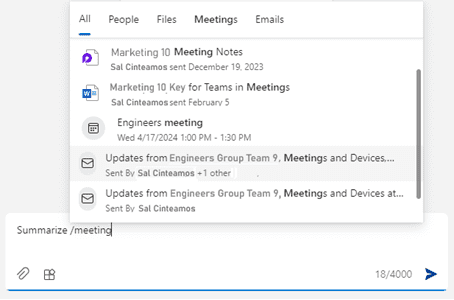Copilot Tips and Features: Meetings Prompt-Tech Tip for May 14, 2024
Looking for more ‘work productivity’-related prompt features? In this week’s Tech Tip, we explore Copilot’s ability to choose from different categories when referencing ‘work meetings.’ A recent addition to Copilot for Microsoft 365 (for Work) is its ability to also reference Loop generated Meeting Notes.
Copilot for Microsoft 365 /Meetings Prompt
Use this versatile menu category search feature within Copilot for Microsoft 365’s prompt area.
How to Access Copilot for Microsoft 365 from Windows or Teams
- Windows 11 (or from select Windows 10 systems in preview):
- Select ‘Windows’ key + ‘C’ and Copilot side panel will appear.
- Alternatively, select ‘Copilot’ button located in the Windows taskbar.
- Access ‘Copilot for Microsoft 365’ from Copilot ‘Work’ side (toggle at top).
- Teams Chat and Copilot for Microsoft 365:
- Open Teams and select ‘Chat’ (left menu).
- Select ‘Copilot’ button above recent chats for ‘Copilot for Microsoft 365’ access.
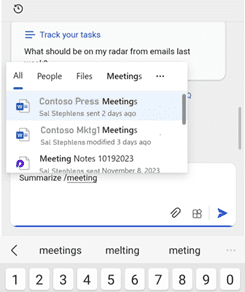
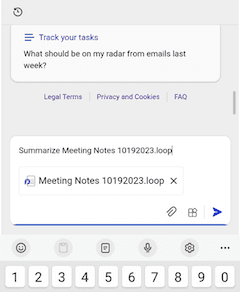
How to Access Copilot for Microsoft 365 from Microsoft 365 App
Mobile (for iOS or Android):
- Download the ‘Microsoft 365’ app from the app store (Apple/iOS, Google Play/Android).
- Open the app. Select ‘Copilot’ button (bottom menu) for ‘Copilot for Microsoft 365’ access.
Browser:
- Visit www.microsoft365.com:
- Login with a Work (Microsoft Entra ID) account.
- Select the ‘Copilot for Microsoft 365’ app (left menu).
Use the ‘/Meetings’ Prompt:
- Prompt Copilot with “Summarize /meeting” or “Help me prepare for /meeting.”
- A menu drop-down will appear with a list of ‘meeting’-related files.
- Select from ‘.Loop’ extension meeting notes to generate a response.
- Word files, email messages, or calendar files may also appear as options if ‘meeting’ or ‘meetings’ keyword triggers are found.
- Select a ‘Loop’ file or other file type to continue.
- Prompt will now include the Meeting name (ex. ‘meetingname.loop’).
- Select ‘Submit’ (arrow) to send completed prompt to Copilot.
- A menu drop-down will appear with a list of ‘meeting’-related files.
- Copilot will generate a response specific to your meeting notes.
- ‘Rate’ (thumbs up/down) or ‘Copy’ (and paste) meeting notes to a different app.
- Continue to chat with Copilot about generated results!
Be sure to follow along with us in our Copilot series to read more about Microsoft Copilot for Microsoft 365 apps.
Reach Out to TechWise Group
Interested in learning more about Copilot? Reach out to TechWise Group. We’ll help you make the most of your Microsoft tools.
Important Microsoft Announcements:
- If you have not already moved to NCE licensing for your organization or if you have any questions about upcoming renewals, please contact us at gettechwise@techwisegroup.com to understand your options.
- MFA is the best way to prevent cyberthreats. If you have not enabled MFA in your organization, let us help you put a plan in place.
- Windows Server 2012 and 2012 R2 Extended Support ended on October 10, 2023. If your organization is still running these operating systems, please contact us to discuss your options.
- Microsoft expands Copilot licensing for small-to-medium businesses (January 15, 2024). Reach out to TechWise Group to discuss your options.
- April 1, 2024, Microsoft announced global changes to Teams licensing. Please reach out to TechWise Group with any questions.
- Classic Teams client reaches end of availability. Microsoft extends time to July 01, 2024, for Admins to address any related issues.
- July 9, 2024, marks the end of support (EOS), for SQL Server 2014. Please reach out to TechWise Group to explore your options.
- Windows 10 reaches the end of support on October 14, 2025. Please contact us to discuss your options.