

Copilot Tips and Features: Copilot for Teams in M365 Chat – Tech Tip for Jan 30, 2024
Welcome to this week’s Tech Tip on Microsoft Copilot, our ongoing series to help you work more effectively with Copilot for Microsoft 365 apps. In today’s discussion we are covering the M365 Chat experience in Teams. Let’s begin!
M365 Chat Experience in Teams
Unlike contextualized experiences with Copilot in group or individual Chats or Channel posts, Copilot for Teams in M365 Chat is a robust and versatile tool that allows for dialog and can assist in generating summaries, brainstorming ideas, and drafting content as general or as specific as you need it to be.
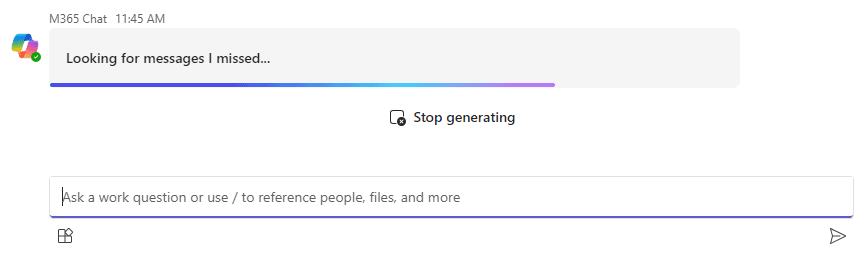
Access M365 Chat in Teams:
- Open Teams: click ‘Apps’ button in left-menu.
- In Search bar, type “Copilot.”
- Locate M365 Chat and select ‘Add.’
- In Teams: select ‘Chat’ button in left-menu.
- Locate ‘M365 Chat’ in Chat conversations.
- In the M365 Chat Copilot, type a prompt!
- Select ‘Send’ button (CTRL + Enter) to input prompt.
Example M365 Copilot Prompts:
- “Who do I need to follow up with”
- “Find document regarding [subject]”
- “Summarize recent unread messages from [a person]”
- “Highlight new content [on subject] from the past 30 days”
TIP: The farthest responses Copilot can process is 30 days from the most recent message sent. It will also depend on retention policies set by your organization.
![M365 Copilot message with text prompt, "List action items for [project name] in the past 10 days"](https://b1539092.smushcdn.com/1539092/wp-content/uploads/2024/01/TWG_CopilotM365_002.png?lossy=1&strip=1&webp=1)
TIP: Use the “/” (forward slash) in the M365 Chat to reference People, Files, or Meetings quicker and prompt Copilot to summarize or update you on content related or specific to these data points.

TIP: Select the ‘Plugin’ button below the Copilot dialog field (preview only) to allow Copilot to reference web content or other plugins. “Plugins allow Copilot to reference apps on your behalf. Copilot may share some of your Microsoft 365 enterprise data with plugins you’ve turned on.” Plugins access and data permissions will depend on policies set by your organization.
Be sure to follow along with us in our Copilot series to hear more about Microsoft Copilot for Microsoft 365 apps.
Important Microsoft Announcements:
- Maximize your organization’s Security with Secure Score and MFA:
- Get to know your Secure Score—your essential tool for proactive threat management.
- Enabling Multi-Factor Authentication (MFA) is the best way to prevent cyberthreats.
- Give your business a productivity boost with Microsoft Copilot:
- Take advantage of a 15% discount on Copilot licensing now through Dec 31, 2024 (terms and conditions apply).
- Get started with Copilot consulting services to organize and secure your data, while also training you and your team.
- Keep your infrastructure up to date:
- SQL Server 2014 reaches End of Support (EOS) on July 9, 2024.
- Windows 10 reaches End of Support (EOS) on October 14, 2025.
- Windows 11 feature update 23H2 is now available (September 2024).
- Windows 11 version 22H2 Home and Pro editions will reach end of service (October 8, 2024) and will be required to upgrade to version 23H2 to continue receiving security updates.
- Windows 11 Enterprise and Education editions with 22H2 will continue to be supported after October 8, 2024.
- Contact TechWise Group to get started or to put a plan in place.