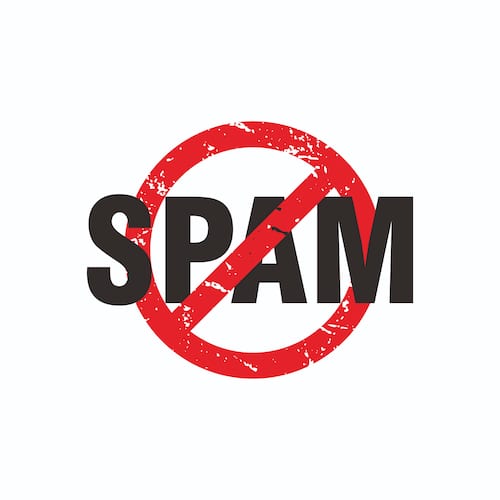How To Combat Spam – Tech Tip for November 11, 2020
This week, as part of our monthly theme of dealing with spam, we are focusing on strategies for combating spam. As mentioned last week, spam is any kind of unwanted, unsolicited digital communication, often an email, that gets sent out in bulk. Spam comes in two forms. It can simply be benign marketing emails that are just an annoyance, or it can be malicious. The most common form of malicious spam is typically phishing emails from bad actors.
What to do with Non-Malicious Spam
Non-malicious spam normally comes in the form of junk marketing emails. If you no longer want to receive this type of communication, take the following steps:
- Delete the email out of your mailbox
- Mark the email as “Junk” in Outlook.
- Unsubscribe form the email list. A link to unsubscribe must be included in marketing emails.
What to Do with Malicious Spam
This type of spam should be treated seriously, as it could lead to your computer and network being compromised. If you receive an email from someone who is NOT a legitimate sender that you recognize or someone you previously worked with, take the following steps:
- DO NOT click on the any URLs, attachments, links, or contents within the email.
- Forward the email to your company’s system admin or security officer.
- Delete the email from your mailbox.
- If you are using Outlook, mark the email as Junk.
Managing Spam in Outlook
Outlook has an array of tools for combating spam. Utilizing these tools is key to keeping your mailbox spam free
- Junk: The Junk folder is the default spam destination. Non-malicious spam and other marketing emails can be moved the junk folder. Sometimes emails are improperly labeled as junk and accidentally sent to the junk folder. It’s a good idea to review your spam mailbox periodically.
- Flag: Emails can be flagged as either “junk” or “spam”. After an email is flagged, it is automatically transferred to the junk folder
- Block Sender: Suspicious or unknown senders can be blocked. In the Outlook menu bar select Message > Junk Mail > Block sender. Outlook will then add the sender’s email to the “block sender” list.