
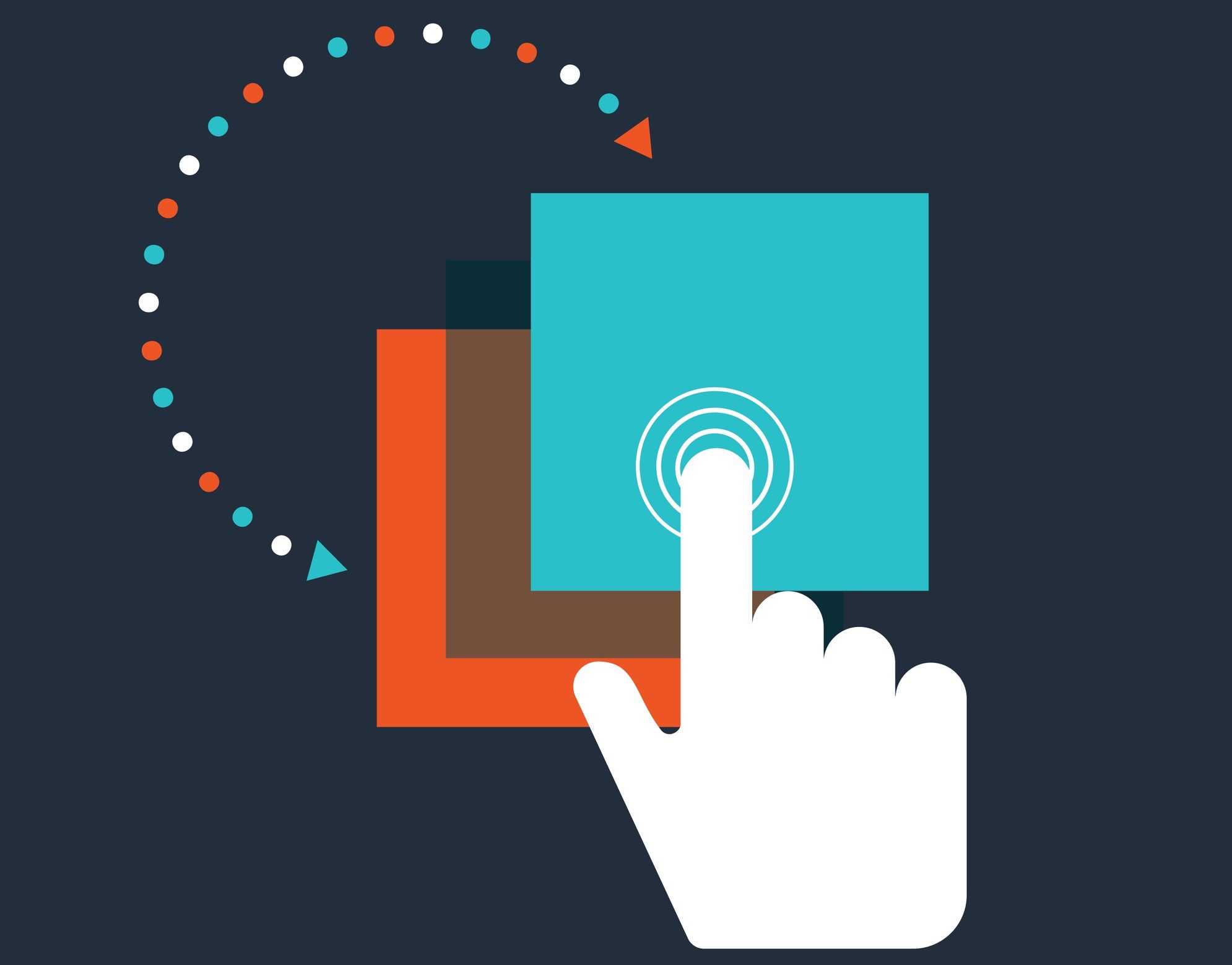
Loop Tips & Features: Using Loop Templates – Tech Tip For December 19, 2023
Configure your Loop workspace pages with ease by using Loop default page templates and available Template Gallery options. Loop currently offers 24 feature-filled uniquely formatted templates that allow you to set up and define pages in your new workspace.
Default Loop template options appear as buttons at the bottom of each new workspace page. To get started with your new page right away, you can choose a ‘Blank’ page template. You may click Loop default page templates individually to preview each template’s features. To apply an individual template to a new page -> Select a default template button at bottom of page -> Click ‘Use this template’ to begin. On default page templates, you can also select the ‘Include content’ slider button to include example content.
Choose a non-default template option:
- Select ‘Template Gallery’ feature link (bottom-left).
- Scroll and select template from Template Gallery pop-up window.
- Select ‘Use this template’ to apply the new template to page.
Choose ‘Include content’ with default templates:
- Click to select a default template (Project Brief, Team Decision, Project Planning, or Meeting Notes).
- Slide the ‘Include content’ button to the right to turn included content on.
Tip: Please note if you navigate away from a page during the default template selection process, Loop’s Version History function will save the most recently chosen template from when you last navigated away from the page.
Tip: Stuck with a Loop page template that you don’t like? Use the ‘Template Gallery’ feature link located at the bottom of each page to choose a new one.
Project Brief
Use this template to create brief outlines for new projects. For more in-depth project planning, use the full Project Planning template. The Project Brief default template includes the following features:
- Overview: add a short paragraph overview that will define the project.
- Goals: define a numbered list of goals you hope to achieve with the project.
- Team members: add team members to a table (includes options to sort and customize).
- Project deliverables: determine the project’s deliverables, here, in another sortable and customizable table. Assign tasks and add due dates.
- Relevant links: build on the project brief by including relevant web links to support the project or your team’s work.
Team Decision
Use this template if you need to plan a decision with a team. The Team Decision default template includes the following features:
- Question: add a question your team will need to answer, here.
- Background context: include additional background information that will aid in the process.
- Constraints: include a list of restrictions or limitations to the decision-making process.
- Assumptions: list known variables that are true/untrue that will impact the decision-making process.
- Compare ideas: add a list of ideas (and their pros and cons) to a customizable and sortable table.
- Next Steps: create and assign tasks and add due dates in this customizable, sortable, table.
Project Planning
Use this template if you are planning a project that will require multiple tasks, statuses, and defined roles. The Project Planning default template includes the following features:
- Status drop-down: click to select a project status from a pre-determined drop-down menu list of values (Not Started, In Progress, Off Track, Completed) or use the ‘Add option’ button to add a customized status for the project.
- Roles: add roles and assignments using a customizable and sortable table.
- Background context: include additional background information that will aid in the process.
- Opportunity statement: add a statement on the value completing the project will represent.
- Assignments: set variables for client response according to jobs/features in a customizable and sortable table.
- Goals: define a numbered Medium or High priority list of goals in a customizable and sortable table that you hope to achieve with the project.
- Milestones: a space to add milestones, assign owners, tag statuses, and include dates and obstacles with this numbered and customizable table.
- Team temp check: take the emotional temperature of your team and support them through the milestones in the project process with a customizable and sortable table.
- Relevant links: build on project information by including relevant web links to support the project or your team’s work.
Meeting Notes
Use this template if you are planning a meeting. The Meeting Notes default template includes the following features:
- Topic: add your meeting topic.
- Attendees: a customizable and sortable table to feature meeting attendees’ names and roles.
- Agenda: use this active checklist feature to set reference points for the meeting agenda.
- Notes: a space to jot down a bulleted list of notes from the meeting.
- Tasks: a customizable and sortable table configured for task names, assignments, and due dates.
Loop templates make it easy to organize and manage tasks and projects. We hope that you’ve found this week’s Tech Tip and walk-through regarding Loop’s templates and Template Gallery features useful and informative!
Reach Out to TechWise Group
If you’re still struggling with using Loop or looking for more ways to optimize your use of Loop, reach out to TechWise Group. We’ll help you make the most of your Microsoft tools.
Important Microsoft Announcements:
- If you have not already moved to NCE licensing for your organization or if you have any questions about upcoming renewals, please contact us at gettechwise@techwisegroup.com to understand your options.
- MFA is the best way to prevent cyberthreats. If you have not enabled MFA in your organization, let us help you put a plan in place.
- Windows Server 2012 and 2012 R2 Extended Support ended on October 10, 2023. If your organization is still running these operating systems, please contact us to discuss your options.
- Microsoft expands Copilot licensing for small-to-medium businesses (January 15, 2024). Reach out to TechWise Group to discuss your options.
- April 1, 2024, Microsoft announced global changes to Teams licensing. Please reach out to TechWise Group with any questions.
- Classic Teams client reaches end of availability. Microsoft extends time to July 01, 2024, for Admins to address any related issues.
- July 9, 2024, marks the end of support (EOS), for SQL Server 2014. Please reach out to TechWise Group to explore your options.
- Windows 10 reaches the end of support on October 14, 2025. Please contact us to discuss your options.