
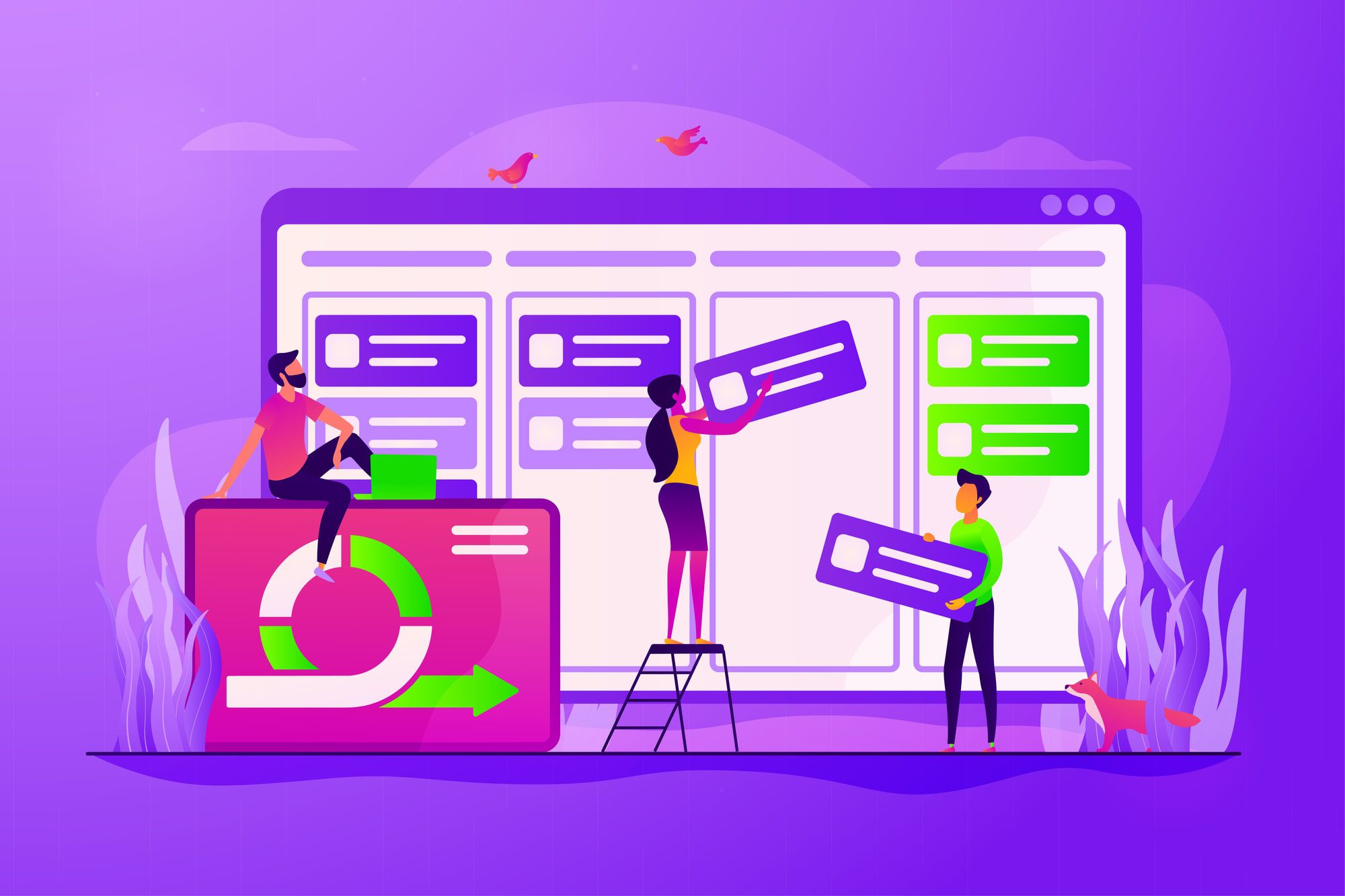
Loop Tips & Features: Exploring Single Workspaces – Tech Tip For December 12, 2023
Using Loop, you can easily manage, edit, and monitor all your Microsoft Planner workspace schedules in a single space: Teams. We don’t know a lot about Loop and its future yet, but we do know that it works well as a collaborative web app and co-creation tool that can be used across different Microsoft apps with internal teams for project collaborations and planning. Let’s look now at how Loop works in conjunction with two other well-known Microsoft apps: Planner, and Teams.
Loop Components on a Page
Did you know that you can create, move, and share editable components on Loop pages that contain synced and active content from other Microsoft apps? In this example, we’ll show you how to create a single workspace page in Loop, that includes multiple components containing different Planner workspaces. We’ll then walk you through how to share the new Loop page with Planner components as linked website content within a Microsoft Teams Channel. That’s three separate Microsoft apps: working together as one!
Open Planner:
- Open Planner at tasks.office.com
- Navigate to the Planner you wish to copy to Loop or create a new Planner.
- Select the ellipsis (…) next to ‘Schedule’ Tab in Planner workspace to prompt drop-down menu.
- Select ‘Copy link to plan’ from the drop-down menu options.
Open Loop:
- Open Loop at loop.microsoft.com
- Create a new workspace for Loop -> Select ‘+’ button to add a new workspace (follow prompts).
- Use default Untitled page provided or select Loop’s ‘+’ button to ‘Add a new page.’
- Place your cursor in the ‘Just start typing’ field on page -> Select ‘CTRL+V’ on keyboard to ‘Paste’ Microsoft Planner link as new component on page.
- Add more Planner links to the page if you wish to monitor and edit other Planner workspaces.
- When you are satisfied with the look of your page -> Select ‘Share’ button (top-right).
- Select ‘Page link’ in the ‘Share’ button drop-down menu to copy page link.
Open Teams:
- Open Teams at teams.microsoft.com
- Navigate to a Teams Channel where you would like to add the Loop website page.
- Click the ‘+’ button at the top of the Channel page.
- Search for or select ‘Website.’
- Add a tab name to the Tab Name field (name should be simple, short, and reflect Loop content).
- In the URL field, select ‘CTRL+V’ on keyboard or right-click to paste your new Loop website page.
- Deselect or leave check box selected for ‘Post to the Channel about this tab.’
- Select ‘Save’ button to continue.
That’s it! You have shared your first collaborative Loop page with your team who can now track multiple Planner schedules on one page: all within the Teams app. Wow! We really hope that you enjoyed this week’s Tech Tip involving Microsoft Loop, Planner, and Teams!
Reach Out to TechWise Group
If you’re still struggling with using Loop or looking for more ways to optimize your use of Loop, reach out to TechWise Group. We’ll help you make the most of your Microsoft tools.
Important Microsoft Announcements:
- If you have not already moved to NCE licensing for your organization or if you have any questions about upcoming renewals, please contact us at gettechwise@techwisegroup.com to understand your options.
- MFA is the best way to prevent cyberthreats. If you have not enabled MFA in your organization, let us help you put a plan in place.
- Windows Server 2012 and 2012 R2 Extended Support ended on October 10, 2023. If your organization is still running these operating systems, please contact us to discuss your options.
- Microsoft expands Copilot licensing for small-to-medium businesses (January 15, 2024). Reach out to TechWise Group to discuss your options.
- April 1, 2024, Microsoft announced global changes to Teams licensing. Please reach out to TechWise Group with any questions.
- Classic Teams client reaches end of availability. Microsoft extends time to July 01, 2024, for Admins to address any related issues.
- July 9, 2024, marks the end of support (EOS), for SQL Server 2014. Please reach out to TechWise Group to explore your options.
- Windows 10 reaches the end of support on October 14, 2025. Please contact us to discuss your options.