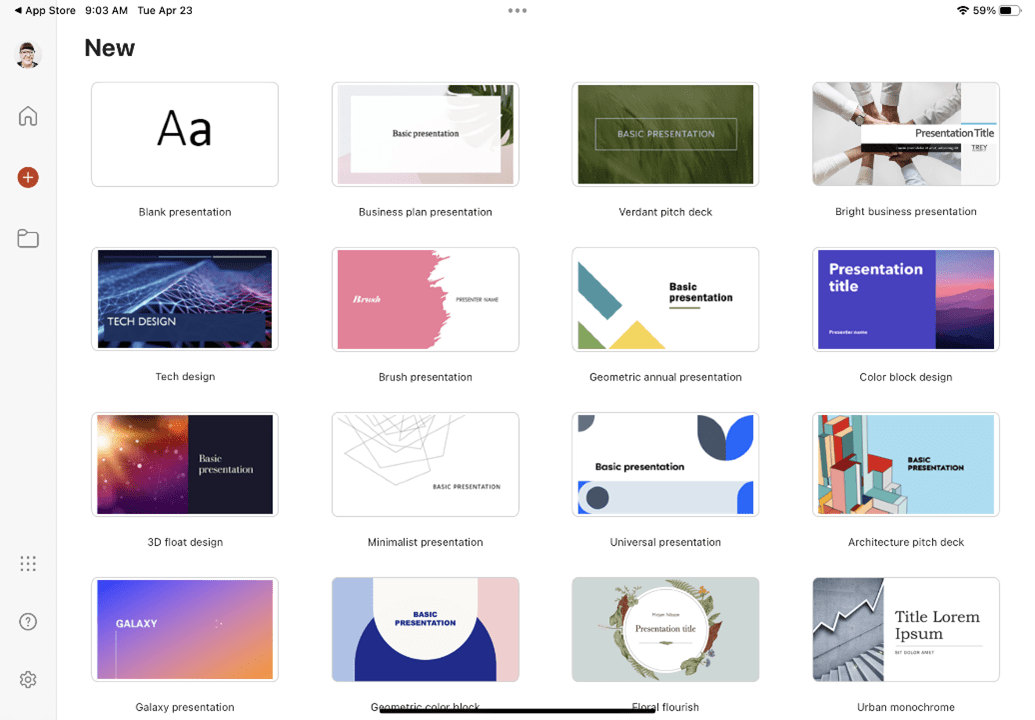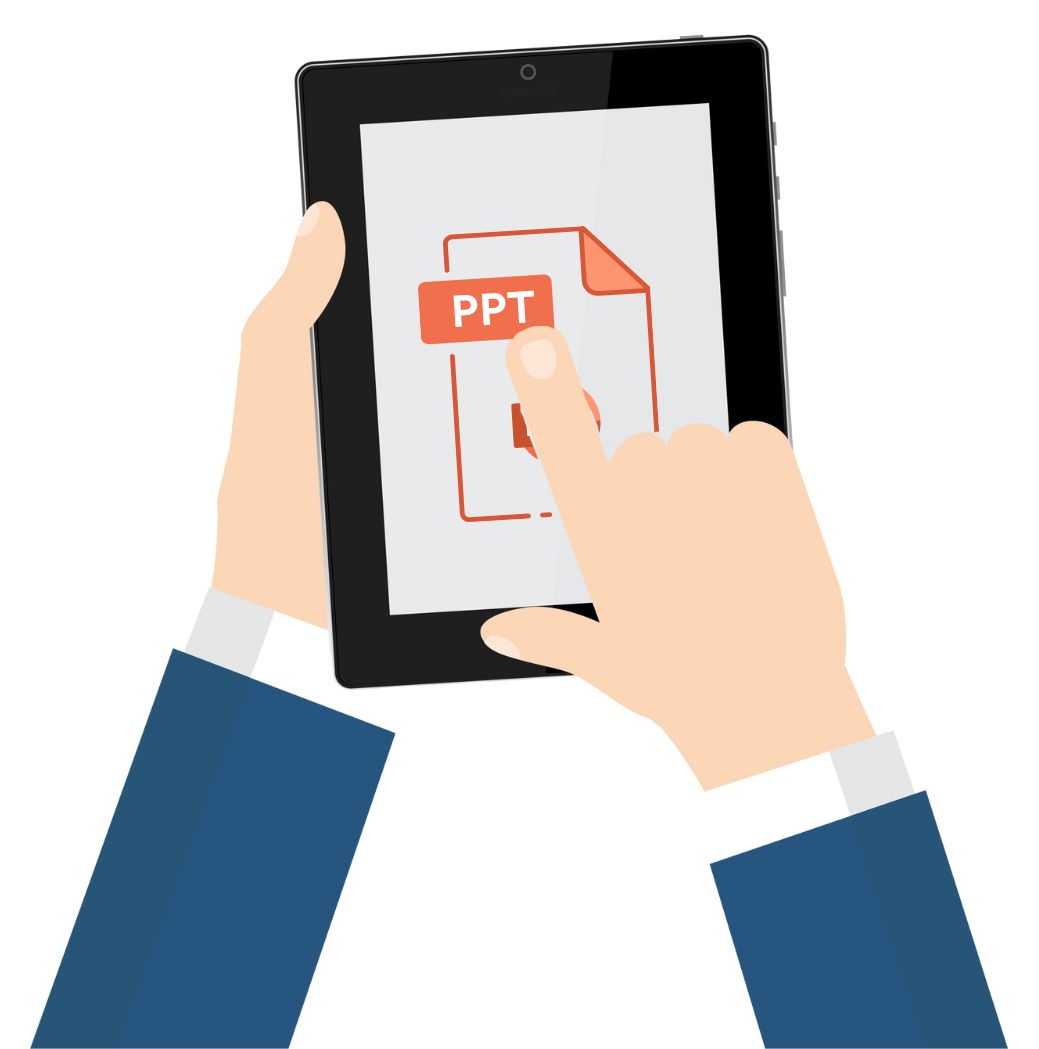
Copilot Tips and Features: Copilot for PowerPoint on iPad-Tech Tip for April 30, 2024
As part of our ongoing Copilot series, we explore Copilot for Microsoft 365 apps (for work) on mobile devices. In this week’s Tech Tip, we discuss Copilot for PowerPoint and the differences when accessing the application on an iPad. Copilot for PowerPoint can assist you to create presentations from scratch or from file references, add slides, brainstorm, and more. This app also has access to some helpful accessibility features, as well. Let’s begin!
Copilot for PowerPoint on iPad/iOS
To access PowerPoint on your device, download the PowerPoint standalone app for iPad/iOS from the Apple Store. Once the download process is complete, launch the app for the first time. The introductory wizard from Microsoft will walk you through the process to begin creating your first slide deck.



- First time use: select the ‘Get Started’ button.
- Would you like notifications ‘off’ or ‘on’ for changes to documents in the app?
- Select ‘Turn On’ button to turn on notifications, or ‘Not Now’ button to skip.
- Select the ‘Create and Edit Documents’ button to begin!
- Would you like notifications ‘off’ or ‘on’ for changes to documents in the app?
Access Copilot in a Presentation
PowerPoint gives you some great options to get started. You can choose from one of the templates offered or select a ‘Blank presentation.’ Copilot button access appears right away!
- From the ‘New’ PowerPoint home page:
- Select from a ‘Blank presentation’ or use a template.
- Alternatively, select ‘+’ button to automatically open a blank presentation.
- For this example, let’s choose a template.
- From the presentation: Select the ‘Copilot’ button (top ribbon menu) to get started.
Use Copilot Sample Prompts
As soon as the Copilot side panel opens, you have immediate access to the tool. Let’s explore Copilot’s sample prompt button features.
- Create a new presentation: start a new presentation draft with Copilot.
- Prompt Copilot: type your request or idea into the prompt area.
- Type the prompt: “Create a presentation about our next quarterly meeting. Include five strategic steps for our team to work on together.”
- Select ‘Send’ (arrow) button to complete the prompt.
- Create a presentation from file: Copilot will populate a drop-down list of files to reference from (files pulled from the Cloud).
- Select from a document in the list or search for additional documents.
- Type your prompt and select ‘Send’ (arrow) button to send prompt to Copilot.
- Copilot will begin to generate your slide deck for you.
- Add a slide about: type a prompt into the ‘prompt area’ to tell Copilot what your slide should be about. Be descriptive, but to the point, using natural language.
- Select ‘Send’ (arrow) button to complete your prompt.
Accessibility Features with Copilot
There are a few great accessibilities features available with Copilot for PowerPoint. These include the ability to access either keyboard or voice (Mic) functions which enables keyboard and speech-to-text options.
- From the sample prompts area: select ‘Create a presentation’ button.
- A new ribbon menu will appear just below the slide window.
- Keyboard access: select ‘Keyboard’ icon button for keyboard access.
- Mic access: select the ‘Mic’ button once to turn it on, and twice to turn it off.
- Speak into internal mic using natural language to add a prompt.
- Don’t forget to select ‘Send’ (arrow) button to complete the prompt!
Be sure to follow along with us in our Copilot series to read more about Microsoft Copilot for Microsoft 365 apps.
Reach Out to TechWise Group
Interested in learning more about Copilot? Reach out to TechWise Group. We’ll help you make the most of your Microsoft tools.
Important Microsoft Announcements:
- Maximize your organization’s Security with Secure Score and MFA:
- Get to know your Secure Score—your essential tool for proactive threat management.
- Enabling Multi-Factor Authentication (MFA) is the best way to prevent cyberthreats.
- Give your business a productivity boost with Microsoft Copilot:
- Get started with Copilot consulting services to organize and secure your data, while also training you and your team.
- Keep your infrastructure up to date:
- Windows 10 reaches End of Support (EOS) on October 14, 2025.
- Windows 11 feature update 24H2 is now broadly available (January 2025).
- Windows 11 version 22H2 Home and Pro editions will reach end of service (October 8, 2024) and will be required to upgrade to version 23H2 to continue receiving security updates.
- Windows 11 Enterprise and Education editions with 22H2 will continue to be supported after October 8, 2024.
- Contact TechWise Group to get started or to put a plan in place.