

Microsoft’s Translation Feature
When it comes to successful communication, you might occasionally run into obstacles, such as language barriers. It is important to always remember the following: No matter what language you speak – most of the world speaks a different one! …and this is why Microsoft created the Translator feature.
As we all know, language barriers can cause misunderstandings and dissatisfaction, which can then lead to serious opportunity losses. Nobody wants that to happen, and Microsoft has your back! Translator works in Microsoft Word, Excel, and PowerPoint (certain translation features are even available in Publisher, Outlook, Visio, and OneNote), and you can choose from a large variety of languages to translate to. Here is how to do it:
Translate words or phrases
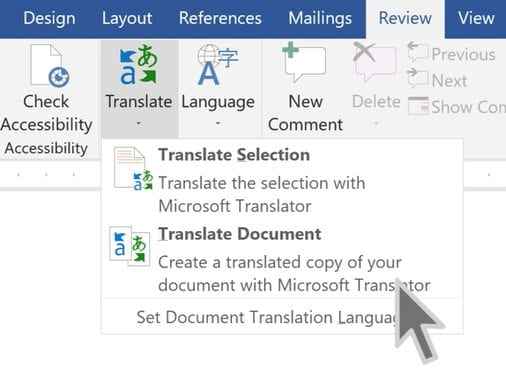
-
In your document, spreadsheet or presentation, highlight the cell or text you want to translate.
- Select Review > Translate.
- Select your language to see the translation.
- Select Insert. The translated text will replace the text you highlighted in step 1.
Note: In Excel, there is no Insert button, you’ll have to copy/paste the text you highlighted in step1.
Translate a whole file
- Select Review > Translate > Translate Document
- Select your language to see the translation.
- Select Translate. A copy of the translated document will be opened in a separate window.
- Select OK in the original window to close translator.