
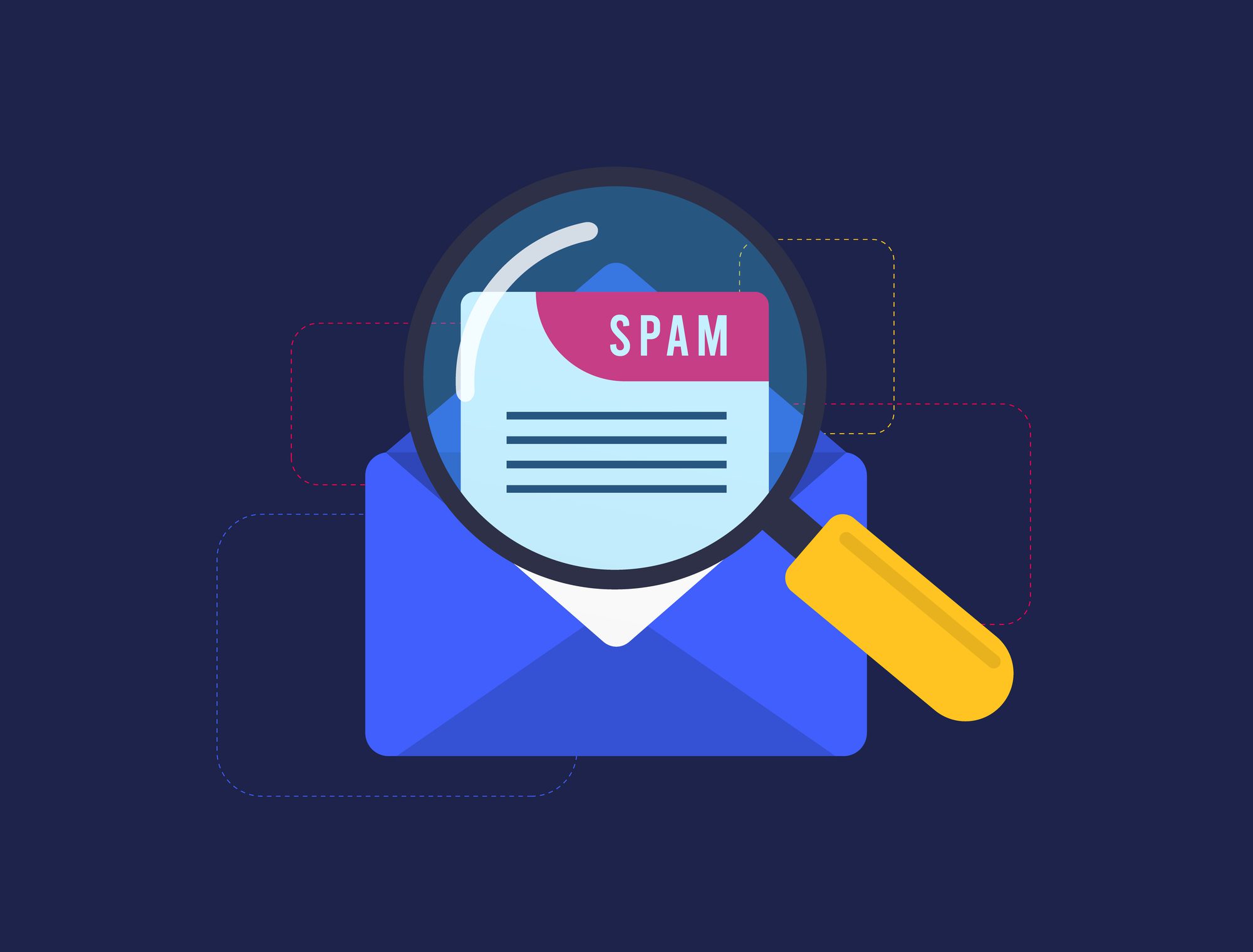
Outlook Tips & Features: Junk Email Options – Tech Tip For November 21, 2023
Our email inboxes are often barraged by an overwhelming amount of spam. Luckily, Outlook’s Junk Email filters can help us combat it. Here’s how to use your Junk Email filters to their fullest potential.
Levels of Filtering
Outlook offers four levels of junk email filtering to help you manage your inbox. To change your filter levels in Outlook for desktop from the Home tab and the Delete options group, click the down-arrow for ‘Junk’ -> select ‘Junk Email Options.’
Outlook for Web (and Desktop Preview):
- From the Home tab -> Quick Step options group -> click the down-arrow to select ‘Manage quick steps.’
- Under Mail settings -> select ‘Junk email’ for junk, filtering, and reporting options (please note filtering options are limited in Outlook for web and in the preview version).
Here is an explanation of each filter level in Outlook for desktop (Windows):
- No Automatic Filtering (default) – By default, Outlook doesn’t apply automatic filters. It only moves messages from your Blocked Senders List to your Junk Email folder.
- Low – This level catches the most obvious spam and sends it to your Junk Email folder.
- High – With high protection, your filter will catch nearly all junk email but may also mistakenly filter out legitimate email messages.
- Safe Lists Only – The strictest level of filtering, this option only allows email messages from senders, contacts, or domains listed on your Safe Senders List.
Filter Lists
Outlook also provides several lists to customize your filtering more finely:
Safe Senders List
If an address is on your Safe Sender List, all incoming emails from that address will bypass the junk email filter entirely and land directly in your inbox. This even applies to emails with content typically associated with spam or junk mail. The Safe Senders List has a limit of 1024 emails.
Safe Recipients List
The Safe Recipients List is particularly useful if you are part of a mailing or distribution list. Emails sent from addresses or domain names that are included on your Safe Recipients List will never be treated as junk email, regardless of the content of the message.
Blocked Senders List
Emails from these addresses will always be marked as junk.
International: Blocked Top-Level Domains List
With Top-Level domain blocking, you can block email messages from country code top-level domains (ccTLDs), ex. CA (.ca domains for Canada) or JP (.jp domains for Japan). Only implement this blocking feature after careful consideration..
International: Blocked Encodings List
Block emails that use specific character encodings or alphabets.
Cached Exchange Mode for Exchange Accounts
For users with Exchange accounts, the Cached Exchange Mode ensures that your Junk Email filter lists are available even when you’re offline.
This mode should be turned on by default, but users can also check to see if this feature is engaged by using the following steps to access these settings in Outlook for desktop (Windows):
- Select the File tab > click ‘Account Settings’ -> select ‘Account Settings…’
- Select an Exchange account from the list and select ‘Change.’
- Select ‘More Settings’ -> ‘Advanced’ -> select the ‘Use Cached Exchange Mode’ check box.
- Select ‘OK’ to continue.
- Select ‘Next’ -> ‘Done,’ button -> and ‘Close.’
Outlook also offers the convenience of automatically deleting spam emails instead of moving them to the junk folder. Always remember to look over email messages in your Junk Email folder prior to deleting, as this folder may also occasionally filter legitimate emails here in the process.
–
Are you ready to transform the way your organization operates? Contact TechWise Group today to unlock the full potential of your Microsoft products.
Important Microsoft Announcements:
- If you have not already moved to NCE licensing for your organization or if you have any questions about upcoming renewals, please contact us at gettechwise@techwisegroup.com to understand your options.
- MFA is the best way to prevent cyberthreats. If you have not enabled MFA in your organization, let us help you put a plan in place.
- Windows Server 2012 and 2012 R2 Extended Support ended on October 10, 2023. If your organization is still running these operating systems, please contact us to discuss your options.
- Microsoft expands Copilot licensing for small-to-medium businesses (January 15, 2024). Reach out to TechWise Group to discuss your options.
- April 1, 2024, Microsoft announced global changes to Teams licensing. Please reach out to TechWise Group with any questions.
- Classic Teams client reaches end of availability. Microsoft extends time to July 01, 2024, for Admins to address any related issues.
- July 9, 2024, marks the end of support (EOS), for SQL Server 2014. Please reach out to TechWise Group to explore your options.
- Windows 10 reaches the end of support on October 14, 2025. Please contact us to discuss your options.