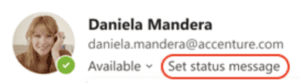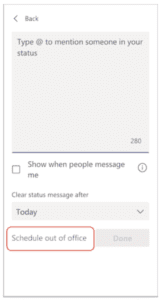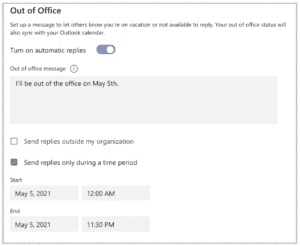Vacation Fun: Teams Out Of Office Message – Tech Tip for June 15, 2021
Getting ready to take a vacation this summer? You’ll want to set up an out of office status message to let your teammates know you’re away. When teammates send you a chat message, they’ll see your out of office reply and know you’re unavailable. Your out of office status will also sync with automatic replies in your Outlook calendar.
1. Go to your profile picture at the top of Teams and selectSet status message.
2. Select Schedule out of office at the bottom of the options.
3. From the screen that appears, turn on the toggle next to Turn on automatic replies.
4. Type an out of office message in the text box. This message will appear when people contact you in Teams or open your profile. It will also be sent as an automatic reply in Outlook. Note: An out of office message is required in order to set your status and sync with your Outlook calendar.
5. If you’d like to send an automatic message to people outside of your organization, select the check box next to Send replies outside my organization and choose either your contacts or all external senders. You can tailor your out of office message to this audience or use the same message you created above by copying and pasting it into the text box.
6. Based on your vacation schedule, pick the dates and times that your out of office message and status will start and stop displaying by selecting the check box next to Send replies only during a time period.
7. Select the Save button.
Learn more about setting up out of office messages from Microsoft’s Teams Office Support page.
For additional information about Microsoft 365, Teams and other Microsoft technologies, contact us.