Office Apps Updates: What’s New in Outlook – Tech Tip for April 6, 2021
As a Microsoft 365 subscriber, you regularly get new and improved Office features. Staying on top of these changes can be tough. In this month’s Tech Tip series we are going to review some of the latest updates to the Office Apps. First up is Outlook…
Get Meeting Suggestions When You Search for a Person
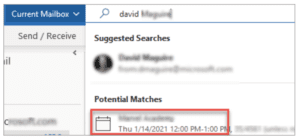
When you type a person’s name in the Microsoft Outlook search box, the most relevant email containing calendar invites will be included with the search result suggestions.
Every Meeting Online
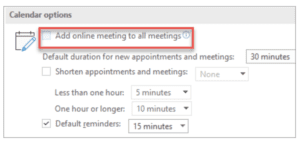
Update your calendar settings to make every meeting you create a Teams Meeting by default so you no longer need to remember to click the Teams Meeting option.
End Meetings Early or Start Late
You can now have Outlook end your meetings a few minutes early or start late. This can help you build in travel time between meetings. You can choose a different duration for meetings under one hour and meetings over one hour.
- Select File > Options > Calendar > Calendar options
- Check the Shorten appointments and meetings checkbox and select End early or Start late depending on what you want.
- Use the drop-down to select the number of minutes for meetings less than one hour (or longer than one hour), then click OK.
Natural Language Search in Outlook
With Natural Language in search, you simply type the way you would ask a question/statement – no fancy syntax is needed.
1. Select the Search box at the top of Outlook, and use your own naturally formed queries. Here are some examples you could try:
| Scenario | Example Queries |
| Find mail from someone | From John |
| Find email where someone is either on the To or CC list | To John |
| Find emails from someone to someone | From John to Mary |
| Find email sent within a specific date range | From John last weekend From John last month Emails from previous week From John on Monday From John in June From John between 8/5 and 8/15 From Mary after June and before July |
| Find email from/to someone with attachment | From John with ppt Excel shared by Mary To John with attachment Attachment from Debra last week |
| Find emails from someone about a keyword | Emails from John about planning |
| Find emails with attachments | Emails with attachments |
| Find unread emails | Unread emails |
2. When you’re done with the search, select Exit Search ![]() in the Search box or choose any folder in the navigation pane to exit the search.
in the Search box or choose any folder in the navigation pane to exit the search.
To learn more about upcoming updates to the Office Apps, check out What’s new in Microsoft 365.

