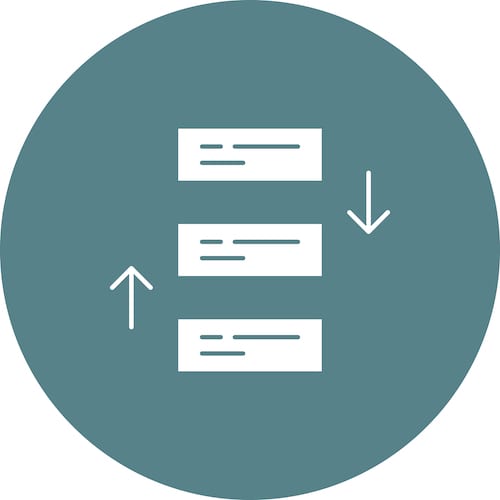A Closer Look At Windows 10: Task View – Tech Tip for February 16, 2021
This week, as we continue to look at new features in Windows 10, we’re going to touch on Task View which helps you find files and tasks that you recently used. Task View isn’t really a new feature to Windows 10, however it is an easy one to miss. It’s on the taskbar (towards the bottom left-hand corner of your screen), and it looks like this:
![]()
Task View lets you see programs and files you’ve had open up to 30 days ago, so you can easily find what you were working on yesterday, last week, or even last month.
To use Task View:
- Click on the Task View icon in the task bar.
- All of your recent applications and files will pop up (whether they are closed or open).
- Just scroll down to see tasks you were working on further into the past.
You will be able to see files and applications, regardless of whether they are currently open or closed. If you use Microsoft Edge, you’ll be able to see individual browser tabs too, so if you closed a tab a while ago but want to locate it again, you can do so using Task View. If you use another browser, such as Google Chrome,, Task View will only show the browser, rather than specific tabs.
If you have any questions or still need to upgrade to Windows 10, contact us.