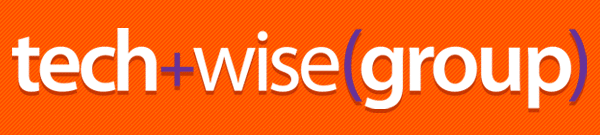
 Tech Tip * August 16, 2016
Tech Tip * August 16, 2016
Address Your Picture A.D.D.
|
So, you’ve had your big vacation adventure. Or, you are like my better half and spiraling into depression because your son or daughter has gone back to college or is getting ready to! Sometimes just looking at a picture makes you feel better when the day isn’t going like you wanted to. And in Windows 10, it’s very easy to make your screen your own little digital photo frame.
|
|
Check out the video, which keeps it very simple for you newcomers to Windows 10. If you missed the Windows 10 free update window, it will cost a few shekels, but well worth it with all the additional features.
One extra helper not clear in the video… if you would like to have a slideshow of a bunch of different pictures rotate on your desktop, try this:
- Find the place with the pictures you want
- Hold the <CTRL> key and click each of the ones you want to see
- Open the File Explorer (the little folder at the bottom left)
- Right click on your Pictures folder, then in the dialog box that opens, near the bottom click on New, then Folder
- Create a folder in your Pictures folder called something like “Desktop Slide Show”
- Open the folder, and right click anywhere (see below)
- Click “Paste”
- Close everything, and when you choose the way to display your wallpaper, choose “Slideshow” and browse to this folder!
And there you have it! Enjoy your desktop and let it brighten your day!
_____________________________________________________________
The Office 365 Workshops are here again! If you would like a seat, we have a few cancellations, and would love to accommodate you. Please call (610) 353-9010 and ask for the Office 365 Workshop sign up!
|
|
 Tech Tip * August 16, 2016
Tech Tip * August 16, 2016 Tech Tip * August 16, 2016
Tech Tip * August 16, 2016