
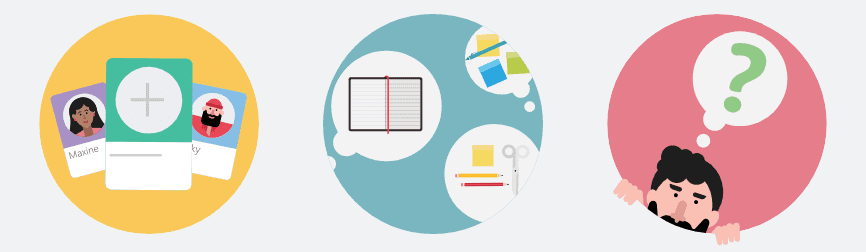
Apps and Actions from the Search Bar
“You’re part of a team. Something bigger. When someone is successful, it’s good for the team as a whole. Everyone is in it together!” – ESPN W
To wrap up our Microsoft Teams discussion, we wanted to show you one more trick within the application that will make your life EVEN easier: Once your Teams are all set up and you have been using them for a while, you have most likely accumulated a lot of information within the individual Teams. You might be excited to hear that the search bar at the top of your Teams window has more than just a search functionality.
All you have to do is enter the following commands into the search bar to get shortcuts to some really useful tools:
- /whatsnew – Takes you to the “Release Notes” tab in the T-Bot channel, which shows you the most recent news surrounding Teams.
- @Wikipedia – Allows you to do a Wikipedia search. Returns a summary that you can click on to go to the full Wikipedia page.
- @Mentions – Shows all your @mentions.
- /goto – Brings you straight to the destination right from the search bar without searching through all your Teams. Especially useful if you have a lot of Teams or Channels
- /files – Shows your recent files, and allows you to search and go to the file you want rather than having to click through your Teams.
- /keys – Displays keyboard shortcuts that can be used within Teams to save even more time.
- /call – Allows you to type the first few letters of the person you want to call.
- /help – Takes you to a chat with T-Bot where you can ask all your questions around Teams.
- /saved – Takes you straight to your list of saved messages.
