
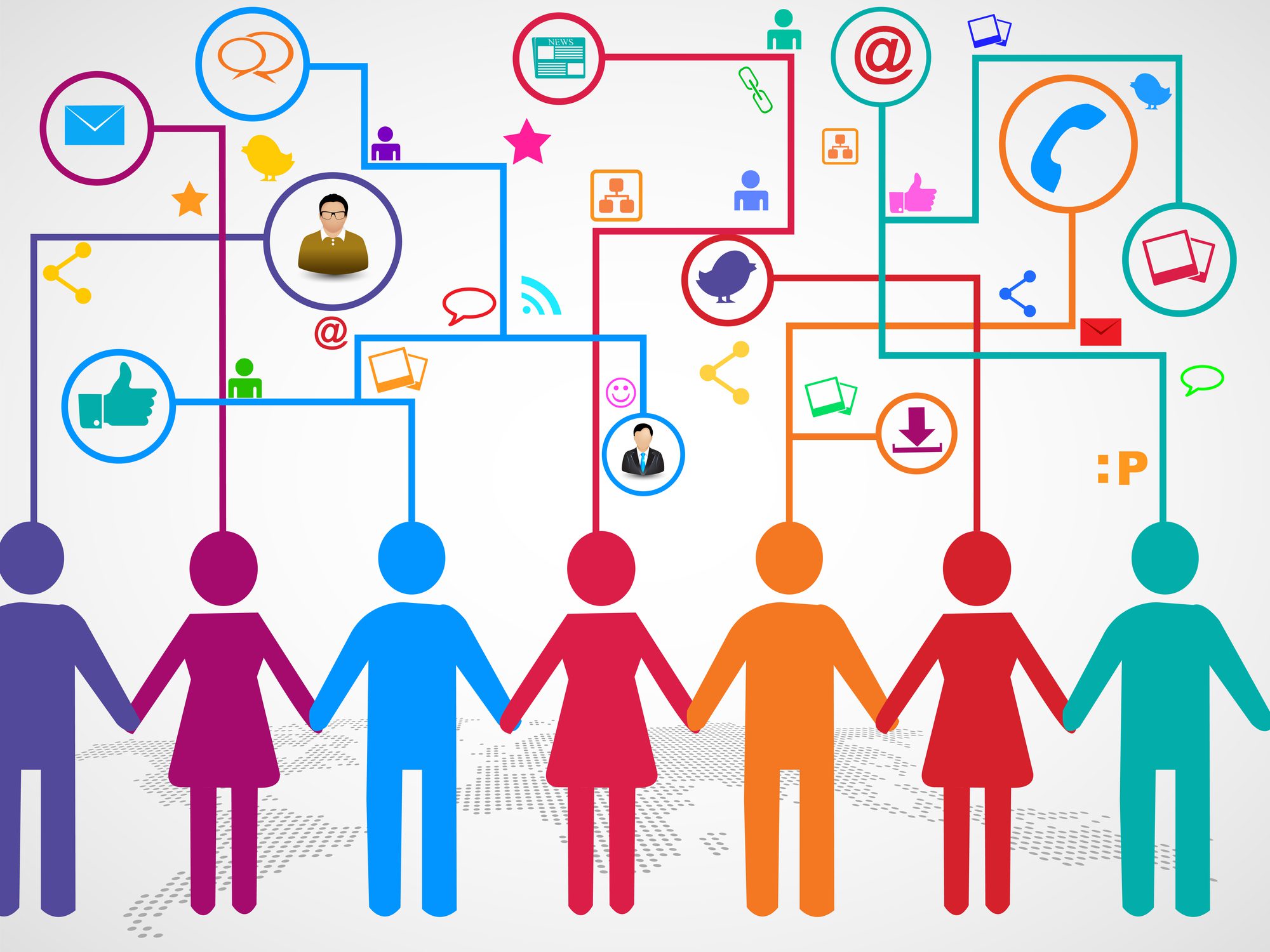
Loop Tips and Features: Introducing Microsoft Loop – Tech Tip For December 6, 2023
Allow us to introduce Microsoft Loop. Loop is an innovative web platform designed to facilitate collaboration and co-creation among teams. It provides a centralized space where you can manage documents, projects, ideas, and more. The app is available to Microsoft work account users with M365 Business Standard or Premium licensing and can be accessed at loop.microsoft.com. Loop workspaces can be tailored to individual, or team needs and are designed with flexibility and functionality in mind.
How can I use Loop? Here are some highlights:
- Create new internal online workspaces and pages.
- Write and edit text, create tables, add images, code, and links on pages.
- Add linked documents (SharePoint, Word, Excel, etc.) or websites within individual workspaces.
- Use @mentions to chat or ‘pull’ collaborators into a conversation or task assignments directly on a page.
- Insert and create internally shareable web components (ex. Planner links) on to workspace pages or turn sections of text, tables, images and more into shareable components.
- Share single components, entire pages, or whole workspaces with other internal Loop users.
- Post Recaps of your page edits using the Recap AI feature.
- Roll back page edits to an earlier version using the Version History feature.
Microsoft Licensing Required for Loop Access
Entra work account users (formerly Azure) should currently have access to Loop workspaces, pages, and components and be able to create and share pages, linked documents, and workspaces internally from Loop. To access all features during the public preview access grace period, and moving forward to 2024, users should also be assigned one of four of the following Microsoft licenses:
- Microsoft 365 Business Standard
- Microsoft 365 Business Premium
- Microsoft 365 E3
- Microsoft 365 E5
Loop is also accessible for Personal accounts, but Microsoft notes that some of its features may require a subscription after the public preview and grace period ends.
Storage and Data Quotas in Loop
Loop workspaces are currently fixed at 5GB (maximum size). Microsoft has noted that while the app remains in public preview and during the grace period, Loop app space does not count toward personal or organizational storage quotas. However, workspaces and pages will soon begin to count toward individual storage quotas in early 2024 (with the 5GB maximum allotment size for individual workspaces ending around this time).
Can Loop be Shared Outside of my Organization?
Not right now. Although the response from Loop work account users requesting Microsoft to add external network sharing to workspaces and web components has been swift, this feature has not been added–yet.
Templates in Loop
Defaulted page templates for the Loop app include Project Brief, Team Decision, Project Planning, and Meeting Notes. You can choose to use each of these templates in a single workspace. You can also select more templates from the Template Gallery. As of now, there are 24 templates available in the Template Gallery. Alternatively, you can use the Blank page default to define your page using a custom mixture of Loop features to fit your own needs. Access the default templates or Template Gallery feature when you create a new page in a Loop workspace, or each time you select the ‘Plus’ button in the left menu inside a workspace to create a New Page.
Version History in Loop
Although there is no ‘undo’ function for deleted text or changes in the Loop page space, the application does include versioning. Version History in Loop allows you to roll-back changes to a specific time and date for a page. Version History does not roll back already synced changes to external apps (ex. Planner) that have been embedded to a page via link as Loop components.
Access Version History in Loop:
- Click-to-select the ellipsis button (…) located at the top of a Loop page to prompt a drop-down menu.
- Select ‘Version History’ to show the version history of Loop page changes.
- Click to select date and time to restore -> select ‘Restore’ button to restore page content back to an earlier time.
Components and Syncing in Loop
Our experience with using components and syncing in Loop across Microsoft apps has been seamless. The latest example scenario from Microsoft has been to insert Planner links into a component or to add multiple linked components on to a single page, essentially allowing multiple Planner workspaces to be updated or edited at once from a single location (from a page within a Loop workspace).
Chat Mentions in Loop
One of the simplest features in Loop that makes workspace pages in the app so incredibly collaborative includes the app’s built-in capability to pull in collaborators or reference files that you’ve worked on by using the @mention chat feature.
Insert Feature in Loop
A quick and robust feature in Loop is the ability to use the forward slash ‘/’ shortcut to ‘insert’ a component into a workspace page. The forward slash will prompt a drop-down menu to appear that allows you to insert Copilot drafts and summaries, or more general items like tables, checklists, dates, and more. There are eight full sections that you can insert a component from presently, under the following categories: Copilot (to draft or summarize page content), General (lists, callouts, tables), Text styles (heading styles, inline quotes, and others), Templates (task lists, Q&A, progress trackers and more), Communication (@mention, emojis, labels), Media (images), Microsoft apps (GitHub), and other apps (Jira, Trello).
As we continue to explore the Loop app and all its capabilities, it does seem worth the time to consider due to its already evolving nature and incredibly collaborative and synchronous features. Are you using Loop in your workplace? Try Loop out today and let us know what you think!
Reach Out to TechWise Group
If you’re still struggling with using Loop or looking for more ways to optimize your use of Loop, reach out to TechWise Group. We’ll help you make the most of your Microsoft tools.
Important Microsoft Announcements:
- If you have not already moved to NCE licensing for your organization or if you have any questions about upcoming renewals, please contact us at gettechwise@techwisegroup.com to understand your options.
- MFA is the best way to prevent cyberthreats. If you have not enabled MFA in your organization, let us help you put a plan in place.
- Windows Server 2012 and 2012 R2 Extended Support ended on October 10, 2023. If your organization is still running these operating systems, please contact us to discuss your options.
- Microsoft expands Copilot licensing for small-to-medium businesses (January 15, 2024). Reach out to TechWise Group to discuss your options.
- April 1, 2024, Microsoft announced global changes to Teams licensing. Please reach out to TechWise Group with any questions.
- Classic Teams client reaches end of availability. Microsoft extends time to July 01, 2024, for Admins to address any related issues.
- July 9, 2024, marks the end of support (EOS), for SQL Server 2014. Please reach out to TechWise Group to explore your options.
- Windows 10 reaches the end of support on October 14, 2025. Please contact us to discuss your options.