
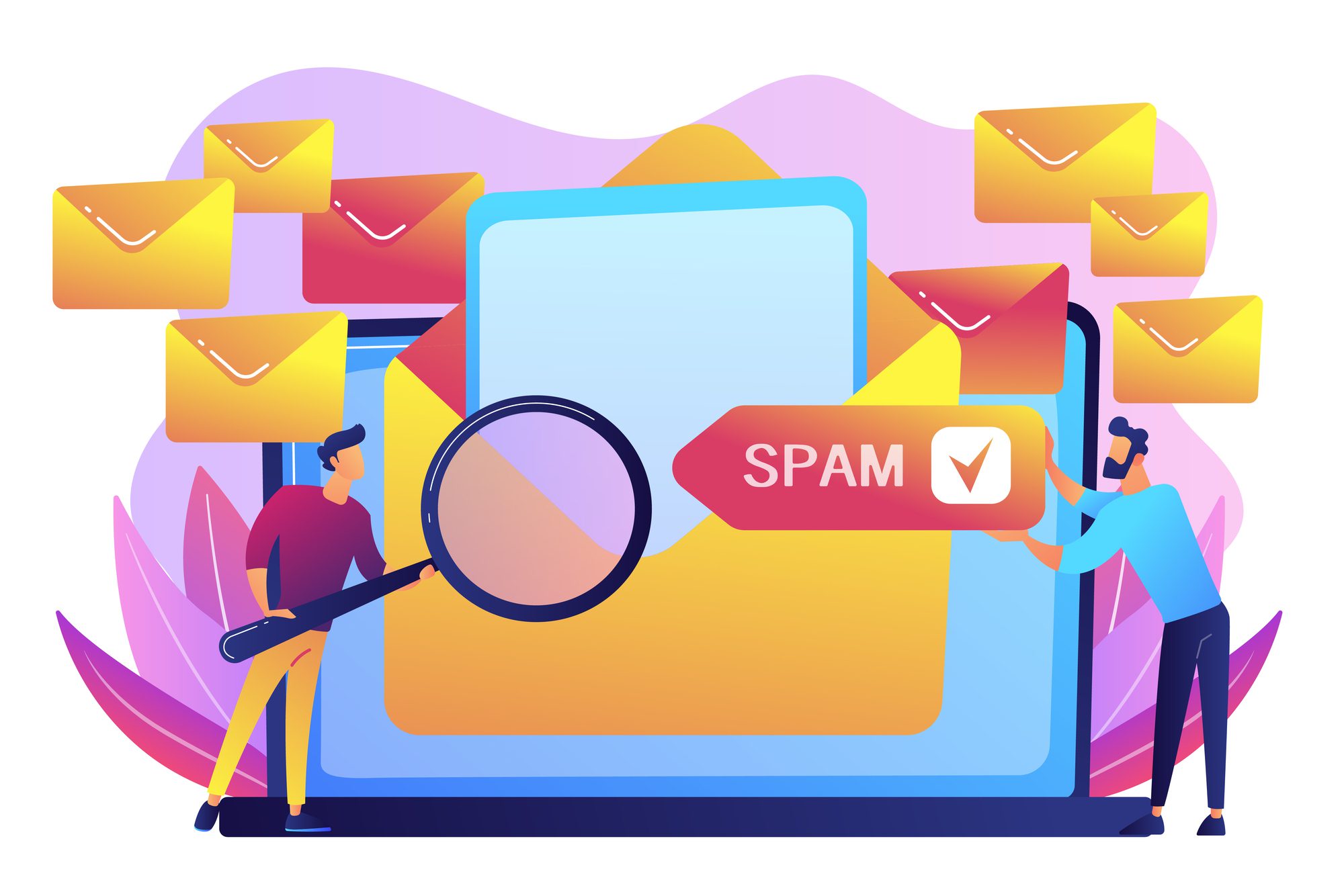
Outlook Tips & Features: Reducing Spam Emails – Tech Tip For November 28, 2023
If you’re overwhelmed by the number of spam messages flooding your email inbox, you’re not alone. Here are some effective strategies to limit the amount of spam you receive.
Utilize Outlook’s Junk Email Filter
Microsoft Outlook’s Junk Email Filter is a built-in tool that helps to identify potential spam emails and automatically moves them into a separate “junk” folder. You can change the automatic filter settings to help you manage your inbox as you see fit.
Block Automatic Picture Downloads
Spammers often embed images in emails to confirm that an email address is active. When you open an email and automatically download the images, it sends a signal back to the spammer. By keeping Outlook’s default setting of blocking automatic picture downloads, you prevent this from happening.
Restrict Email Address Exposure
The more places your email address is publicly available, the more likely it is to be picked up by spammers. Be mindful of where you share your email address.
Review Privacy Policies
Whenever you’re asked to provide your email address on a website, take a moment to review their privacy policy. A website’s privacy policy should inform you about how they will use your data and whether they will share it with third parties. If you can’t find a privacy policy or the policy is unclear, keeping your email address private might be best.
Uncheck Pre-Selected Boxes
When signing up for services or making purchases online, some checkboxes agreeing to receive newsletters or promotions are pre-selected for you. To avoid receiving these emails, uncheck these boxes before proceeding.
Ignore Spam and Chain Emails
Responding to spam emails or forwarding chain emails can signal to spammers that your email address is active. It’s best to delete these emails without opening them.
Regularly Update Outlook
Microsoft regularly releases updates for Outlook that include improvements to its spam detection and filtering capabilities. To take advantage of these enhancements, ensure your application is always up to date. If you don’t have automatic updates set up, you can update Outlook manually.
On a PC, click File -> Office Account -> Update Options -> Update Now.
On a Mac, click Help -> Check for Updates, and then follow the prompts.
Reach Out to TechWise Group
If you’re still struggling with spam or looking for more ways to optimize your use of Outlook, reach out to TechWise Group. We’ll help you make the most of your Microsoft tools.
Important Microsoft Announcements:
- Maximize your organization’s Security with Secure Score and MFA:
- Get to know your Secure Score—your essential tool for proactive threat management.
- Enabling Multi-Factor Authentication (MFA) is the best way to prevent cyberthreats.
- Give your business a productivity boost with Microsoft Copilot:
- Get started with Copilot consulting services to organize and secure your data, while also training you and your team.
- Keep your infrastructure up to date:
- Windows 10 reaches End of Support (EOS) on October 14, 2025.
- Windows 11 feature update 24H2 is now broadly available (January 2025).
- Windows 11 version 22H2 Home and Pro editions will reach end of service (October 8, 2024) and will be required to upgrade to version 23H2 to continue receiving security updates.
- Windows 11 Enterprise and Education editions with 22H2 will continue to be supported after October 8, 2024.
- Contact TechWise Group to get started or to put a plan in place.