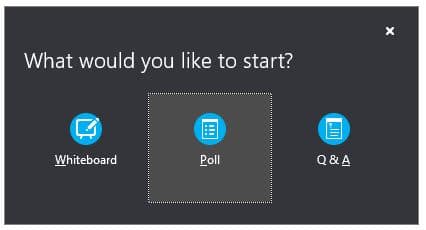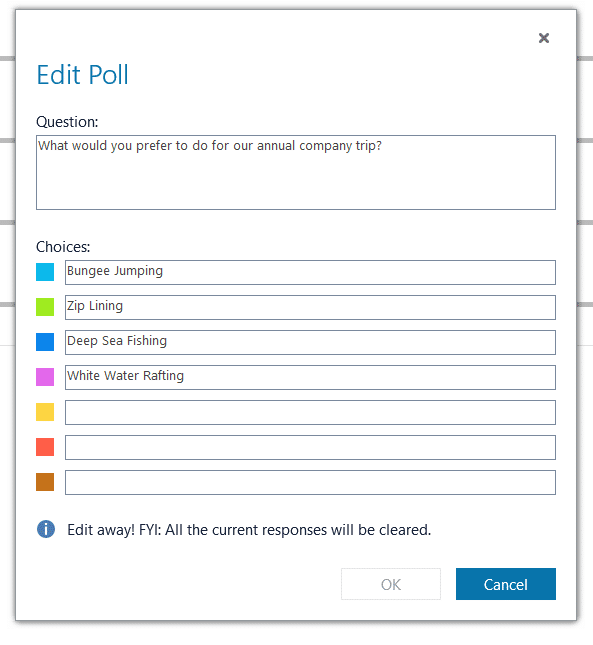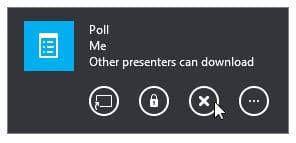Skype for Business Polls – Tech Tip for June 20, 2017
During our Free Office 365 Workshops in the beginning of June we had a lot of people ask about EVERYTHING Skype for Business can do. Well, one of the features we covered were Skype for Business Polls. Keep reading and you will find out what they are and how to use them.
Polling
Polling is a great way to get people involved and interacting in your Skype for Business meeting, and find out what they think about the ideas you’re sharing. During online meetings and conversations, presenters can use polling to gather anonymous responses from participants. All presenters can see the results and can either hide the results or show them to all attendees.
Setting up a poll
The setup of a poll only requires a few very simple steps:
1. In the meeting window, click the Present Content button  .
.
2. Click More, and then click Poll.
3. In the Create a Poll window, type your question and the answer choices, and then click Create.
The poll page opens in the meeting and results are shown to everyone as the participants select an option.
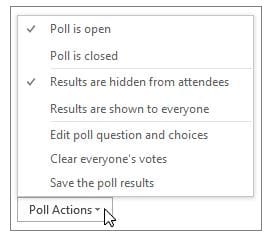 4. Click Poll Actions to manage the poll, such as open, close, edit, show, or hide results.
4. Click Poll Actions to manage the poll, such as open, close, edit, show, or hide results.
5. When you’re done, click Stop Presenting at the top of the meeting room
6. To delete a poll page, click the Present button, click Manage Content, and then click Remove.