

Upgrade to Windows 10 – Enhance your Digital Memories
Not only do you benefit from the features in Windows 10 by saving valuable time and providing comprehensive security, but it brings you interesting apps to get in touch with your creative side! In our last Tech Tip, we shared some of the new cool features to take advantage of with the upgrade to Windows 10 OS. In today’s Tech Tip, we’re going show you some of the amazing features specifically in the Windows Photos App to organize, edit, and share your memories.
Import Photos and Videos
 You can import photos and videos you have stored on a camera’s SD card, a USB drive, or on another device.
You can import photos and videos you have stored on a camera’s SD card, a USB drive, or on another device.
- Use a USB cable to connect your device to the PC.
- Select the Start button, then select Photos.
- Select Import and follow the instructions. The app automatically selects items you haven’t imported before, or you can choose what to import.
Note: If you’re using an Android phone and Import isn’t working, you might need to change your phone’s USB setting to allow it to transfer photos.
Edit a Photo
With the Photos app, you can easily crop, rotate, add a filter, and automatically enhance your photos.
In the search box on the taskbar, enter photos.
From the list, select Photos.
Then select the photo you’d like to change.
- Begin by selecting Edit & Create at the top of your screen
- Select Edit, and then select either Crop & rotate, Filters, or Adjustments
Use these features to tweak light, color, clarity, and remove red eyes.
Create a Video
The easiest way to create a video is to let the Photos app do it for you. In Photos, select Create > Video remix and select the photos and videos you want to include. You can also open an album and select the play button to create a video automatically. Select Remix it for me to instantly change its look and feel by recombining images, music, and styles.
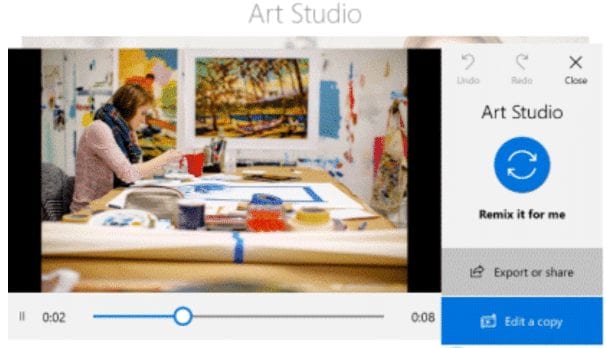
For more control over how your video looks and sounds, select Edit a copy. You’ll find options for adding text, music, motion, filters, and 3D effects.
When you’re done editing your video and ready to share, select Export or share. Choose a file size, and when it’s ready, select Share to social media, email, or another app.
TechWise Group is happy to walk you through Windows 10 adoption and deployment. Click here to get started!
Stay tuned for our next Tech Tip to learn more around upgrading to Windows 10!
Countdown to Windows 7 End of Extended support